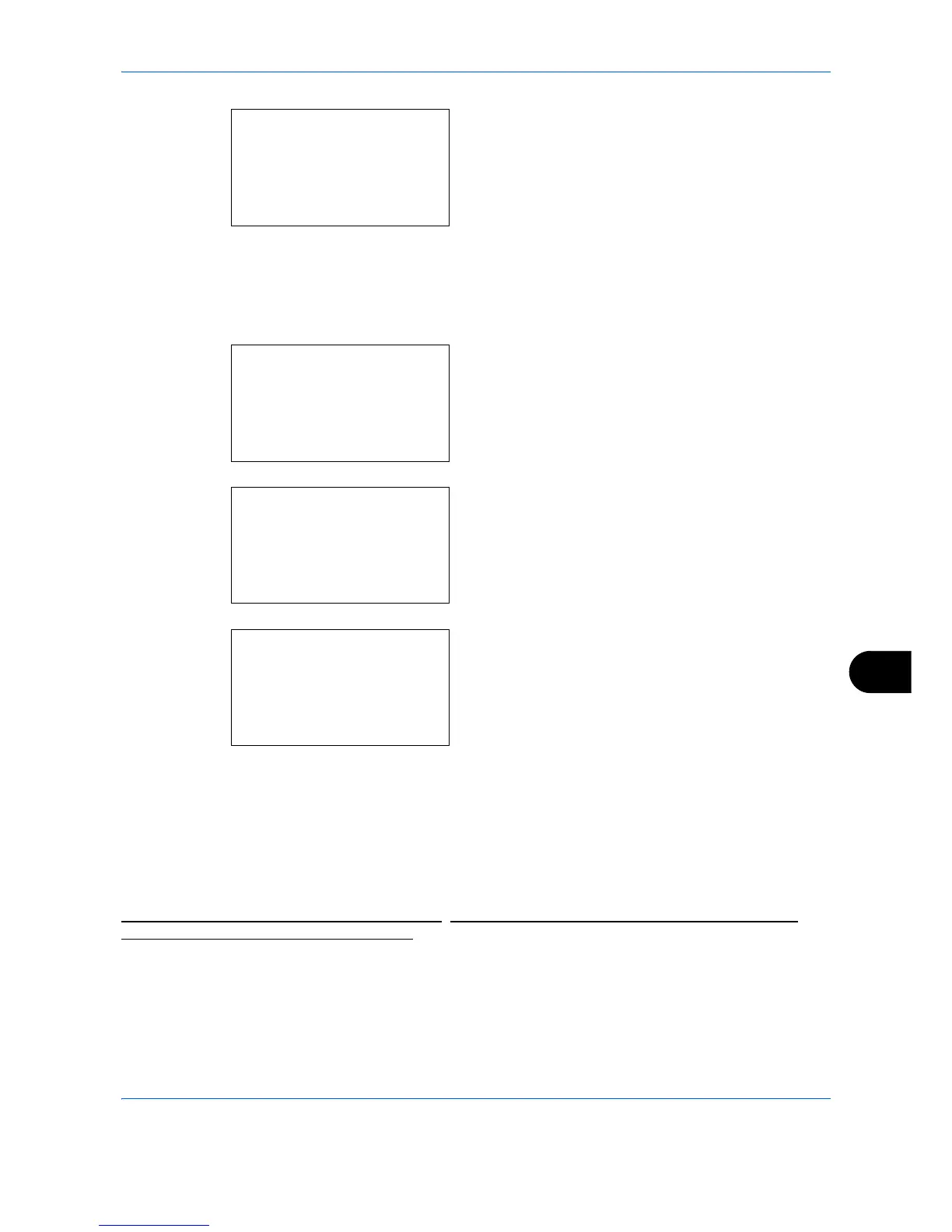Management
11-21
11
4 After completing changing the account
information, press the
OK
key again. A
confirmation screen appears.
5
Press [Yes] (the
Left Select
key). The account
information is changed.
Registered.
is displayed
and the screen returns to Account. List.
Deleting an account
1
Press the
or
key to select the account you
want to delete, and then press [Menu] (the
Right
Select
key).
2
Press the
or
key to select [Delete].
3
Press the
OK
key. A confirmation screen appears.
4
Press [Yes] (the
Left Select
key). The account is
deleted.
Completed.
is displayed and the screen
returns to Account. List.
Managing the Copier/Printer Counts
You can select how the copying and printing page counts are shown - either the total of both or each of copying
and printing individually. The selection may influence restriction on the count and count method. Refer to
Restricting the Use of the Machine on page 11-22
, Counting the Number of Pages Printed on page 11-29 and
Printing an Accounting Report on page 11-33
for details.
Use the procedure below to set the counting methods.
