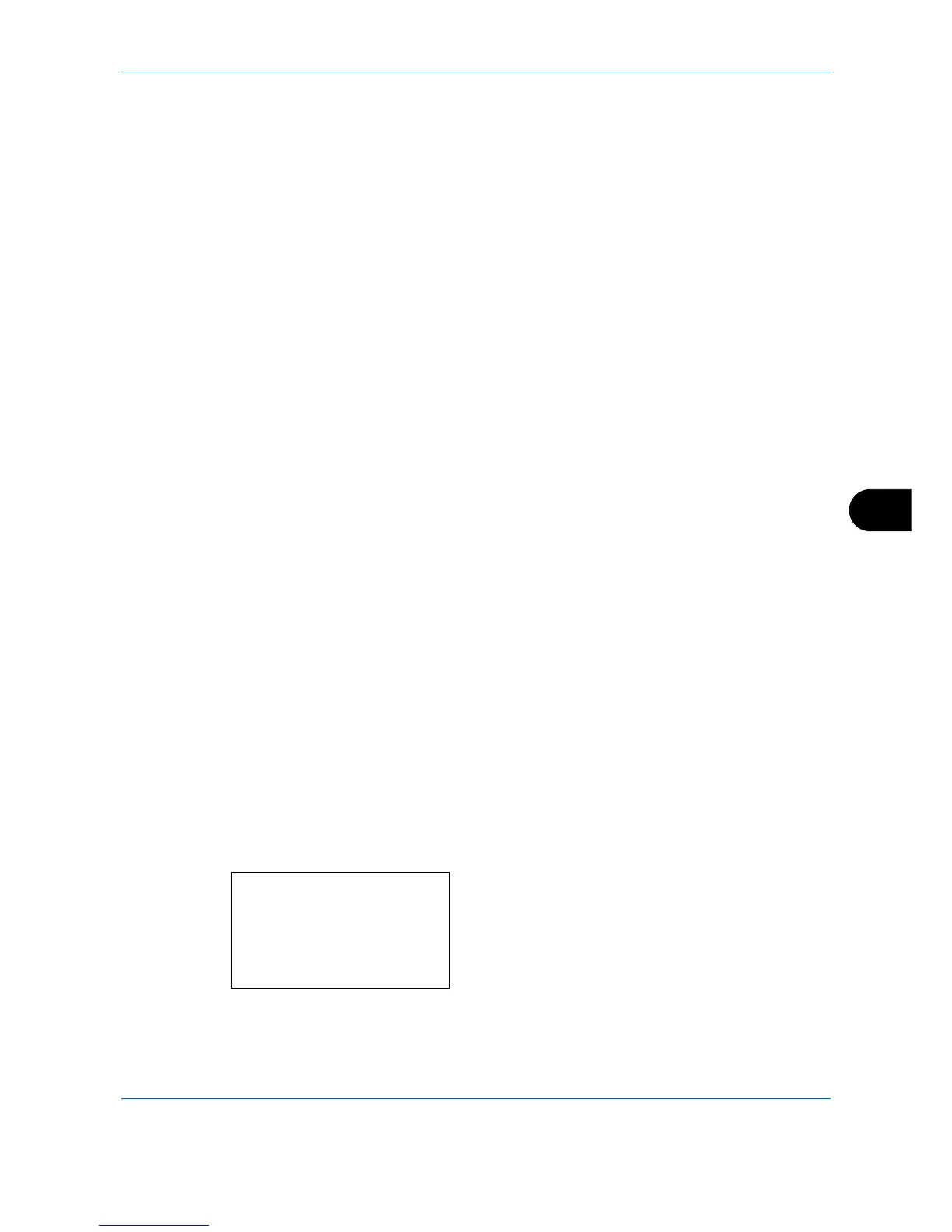Default Setting (System Menu)
8-73
8
5 Press the or key to select [Speed Priority] or
[Quality Priority].
6 Press the
OK
key.
Completed.
is displayed and the
screen returns to the Copy menu.
Select Key Set
If you register a function to the
Left Select
key or
Right Select
key, you can quickly set the function when using
copy functions.
You can register one of the following functions to each key.
• None
• Paper Selection
• Collate
• Duplex
•Zoom
• Combine
•Original Size
• Orig.Orientation
• Original Image
• Density
•EcoPrint
• Continuous Scan
• File Name Entry
• JobFinish Notice
• Print Override
• Color Selection
• Color Balance
• Sharpness
• Backgrnd Density
• Saturation
Use the procedure below to set Select Key Set.
1
In the Sys. Menu/Count. menu, press the or
key to select [Copy].
