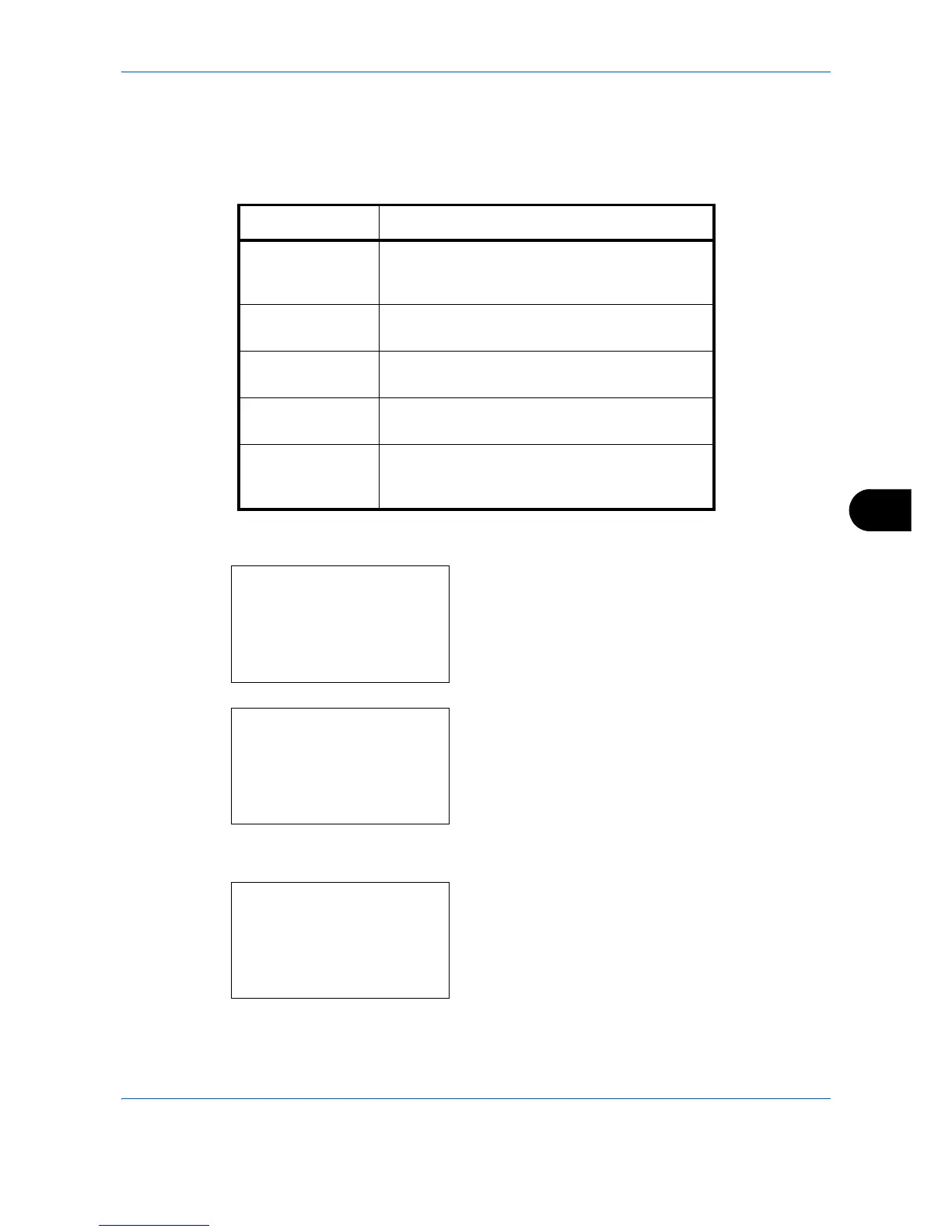Default Setting (System Menu)
8-5
8
Default Screen
Select the screen appearing right after start-up (default screen). The options are as follows.
The table below lists the available screens.
Use the procedure below to select the default startup screen.
1 In the Sys. Menu/Count. menu, press the or
key to select [Common Settings].
2 Press the
OK
key. The Common Settings menu
appears.
3
Press the or key to select [Default Screen].
4
Press the
OK
key. Default Screen appears.
5
Press the or key to select the default screen.
Item Description
Status The Status/Job Cancel screen (the screen shown
when the
Status/Job Cancel
key is pressed)
appears.
Copy The Copy screen (the screen shown when the
Copy
key is pressed) appears.
Send The Send screen (the screen shown when the
Send
key is pressed) appears.
FAX The FAX screen (the screen shown when the
FAX
key is pressed) appears.
Document Box The Document Box screen (the screen shown
when the
Document Box
key is pressed)
appears.
