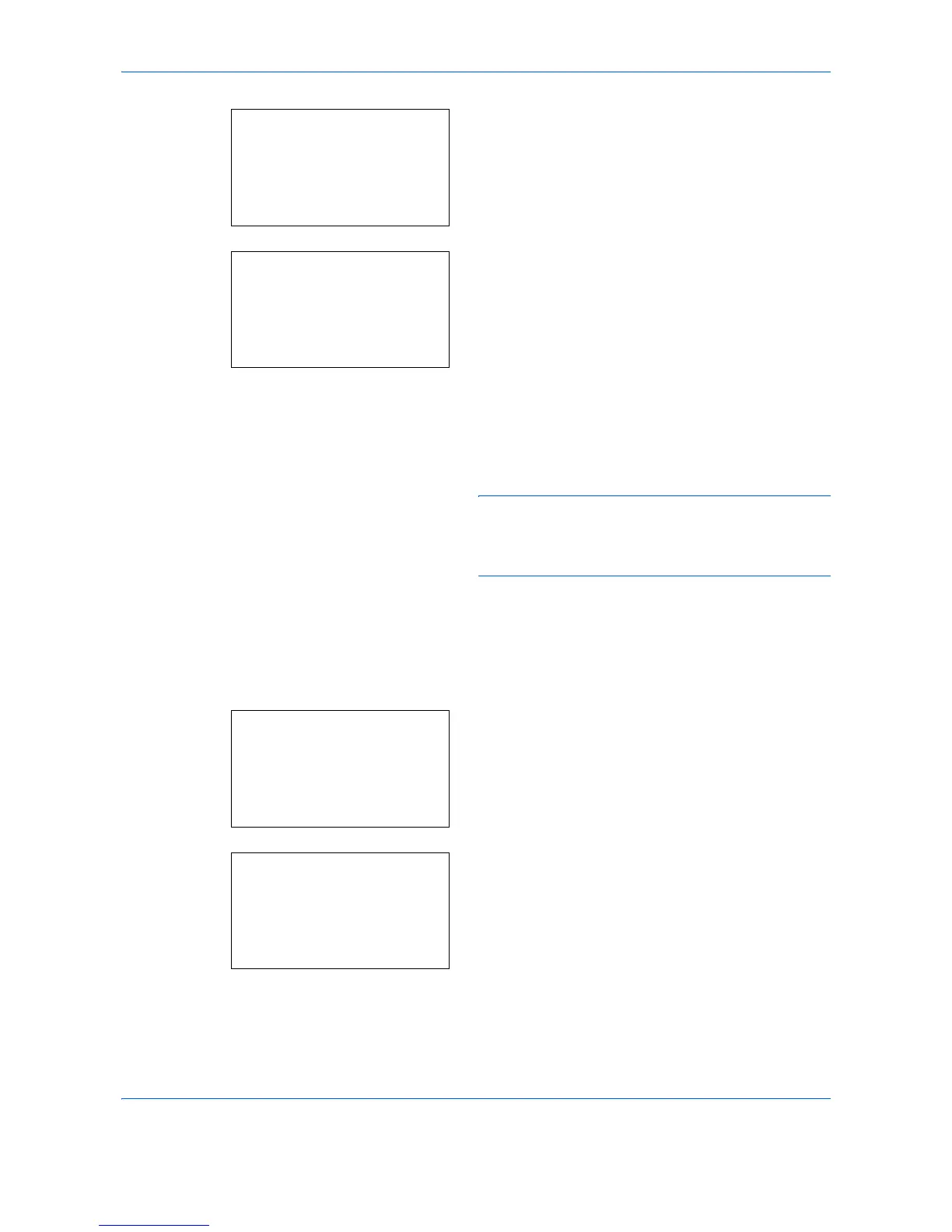Default Setting (System Menu)
8-168
1
Press the or key to display Address Number.
2
Press [Edit] (the
Right Select
key). An entry
screen appears.
3
Press the or key or the numeric keys to enter
the address number.
4
Press the
OK
key. The address number is
registered.
NOTE: If you enter an address number that is already
registered, the screen will display
This address
number is already registered.
and return to the screen
of step 2.
Editing a Destination
Edit/delete the destinations (individuals) you added to the Address Book.
Use the procedure below to edit a destination.
1
In the Sys. Menu/Count. menu, press the or
key to select [Edit Destination].
2
Press the
OK
key. The Edit Destination menu
appears.
3
Press the or key to select [Address Book].
