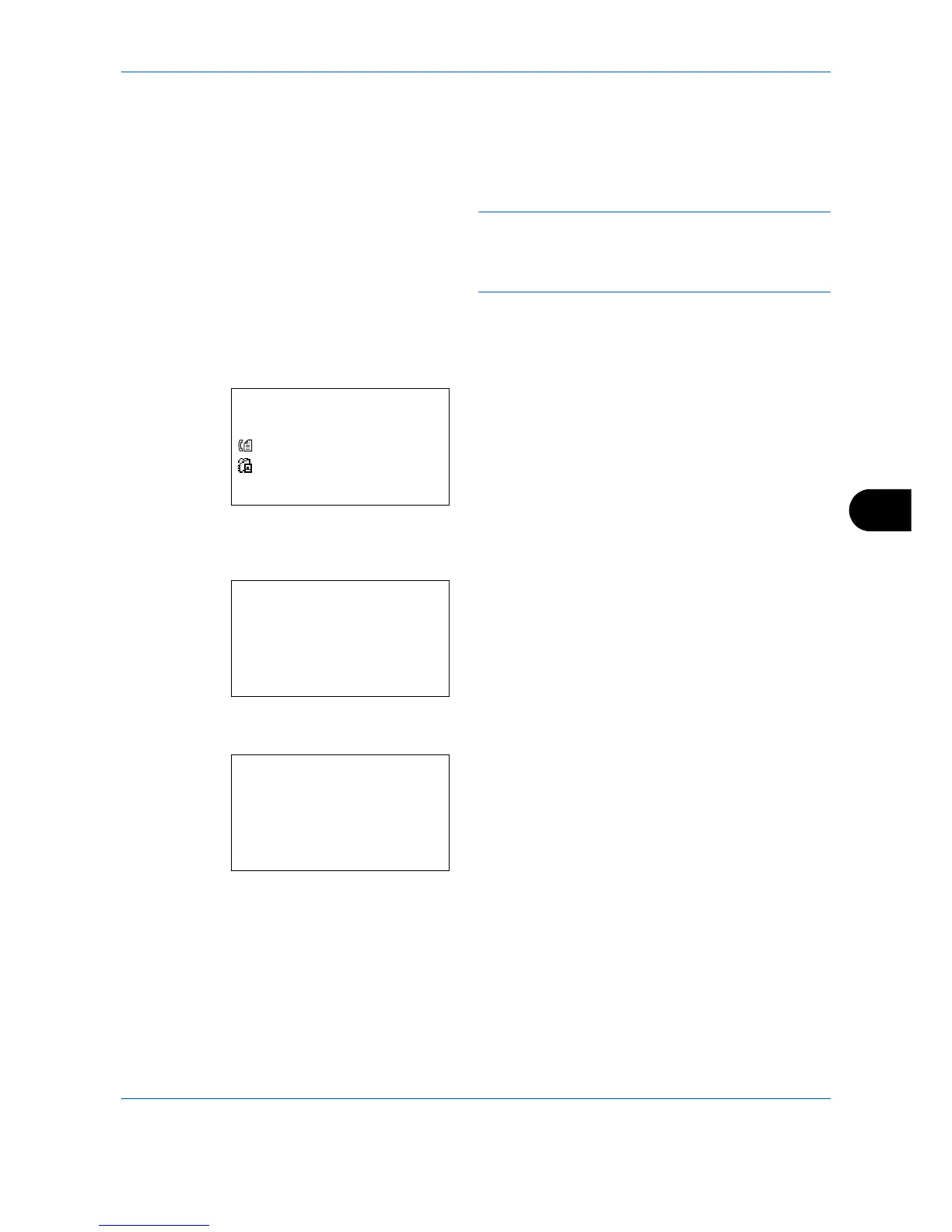Default Setting (System Menu)
8-167
8
11 Use the or key to check if the group was set
correctly.
12 Press the
OK
key. The group is added to the
Address Book.
NOTE: If you select an individual destination that has
already been registered to the group, the screen will
display
This address is already registered.
and return
to the screen of step 7.
Deleting member from group
To delete a member registered to the group, follow the procedure below.
1
While Group Member is displayed, press [Edit] (the
Right Select
key). This displays the list of
destinations registered to the group.
2
Press the or key to select the destination you
want to delete.
3
Press [Menu] (the
Right Select
key). The group
editing menu appears.
4
Press the or key to select [Delete].
5
Press the
OK
key. A confirmation message
appears.
6
Press [Yes] (the
Left Select
key).
Completed.
is
displayed and the screen returns to Group
Member.
Entering Address Number
Address Number is an ID for a destination. When creating a new destination, the smallest unused address
number is automatically allocated. You can select any available number out of 200 numbers for individuals and
50 numbers for groups.
