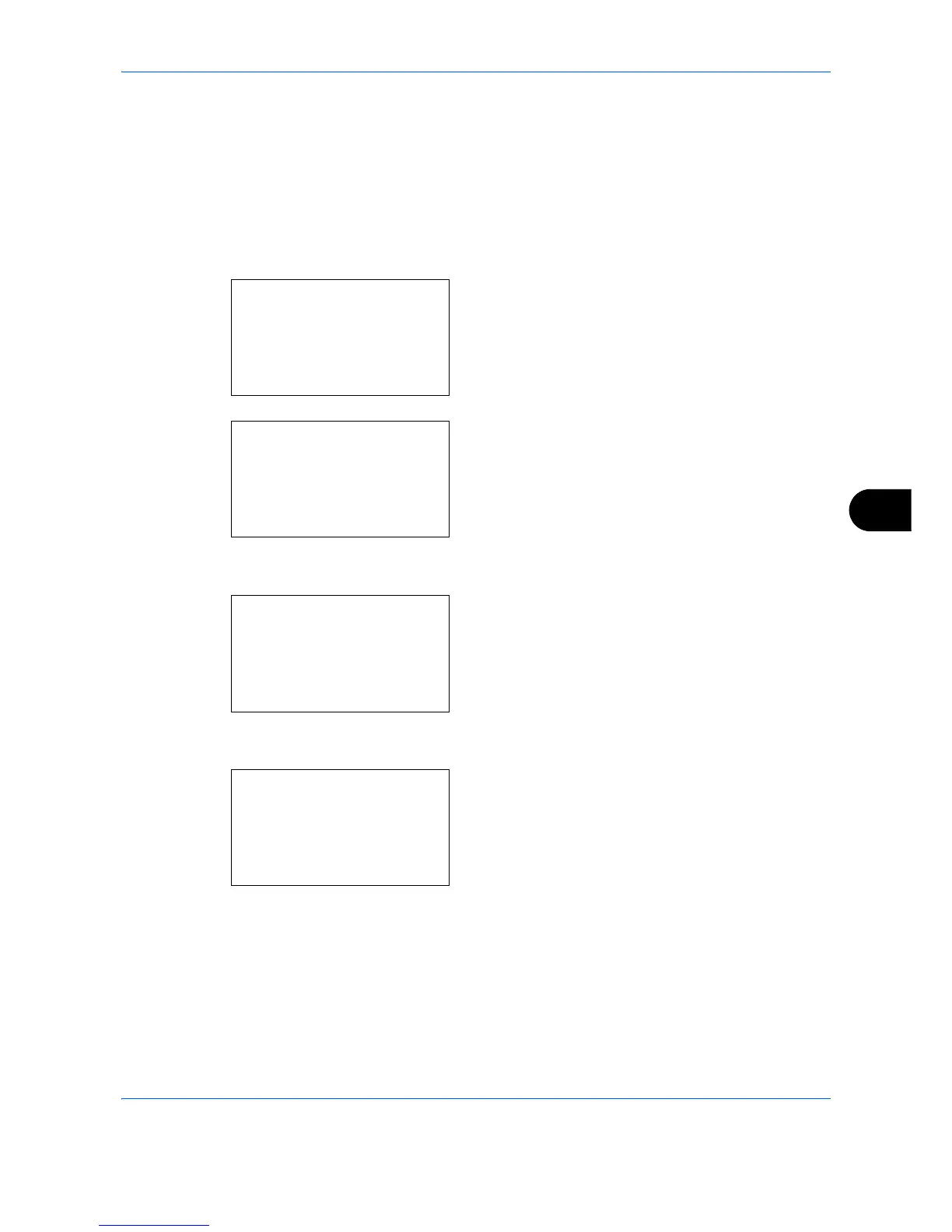Default Setting (System Menu)
8-97
8
Job Box
Job Box settings can be set. Select settings for Quick Copy Jobs and Job Retention Deletion. Quick Copy Jobs
sets the number of files that can be saved using Quick Copy. Job Ret. Deletion sets the period of time a job
retention file can be saved. When a file has been saved for longer than the period, it is automatically deleted.
Quick Copy Jobs
The procedure for setting Quick Copy Jobs is explained below.
1
In the Sys. Menu/Count. menu, press the or
key to select [Document Box].
2
Press the
OK
key. The Document Box menu
appears.
3
Press the or key to select [Job Box].
4
Press the
OK
key. The Job Box screen appears.
5
Press the or key to select [Quick Copy Jobs].
6
Press the
OK
key. The Quick Copy Jobs screen
appears.
7
Enter the number of Quick Copy Jobs that can be
saved with the numeric keys.
8
Press the
OK
key. The Job Box screen reappears.
