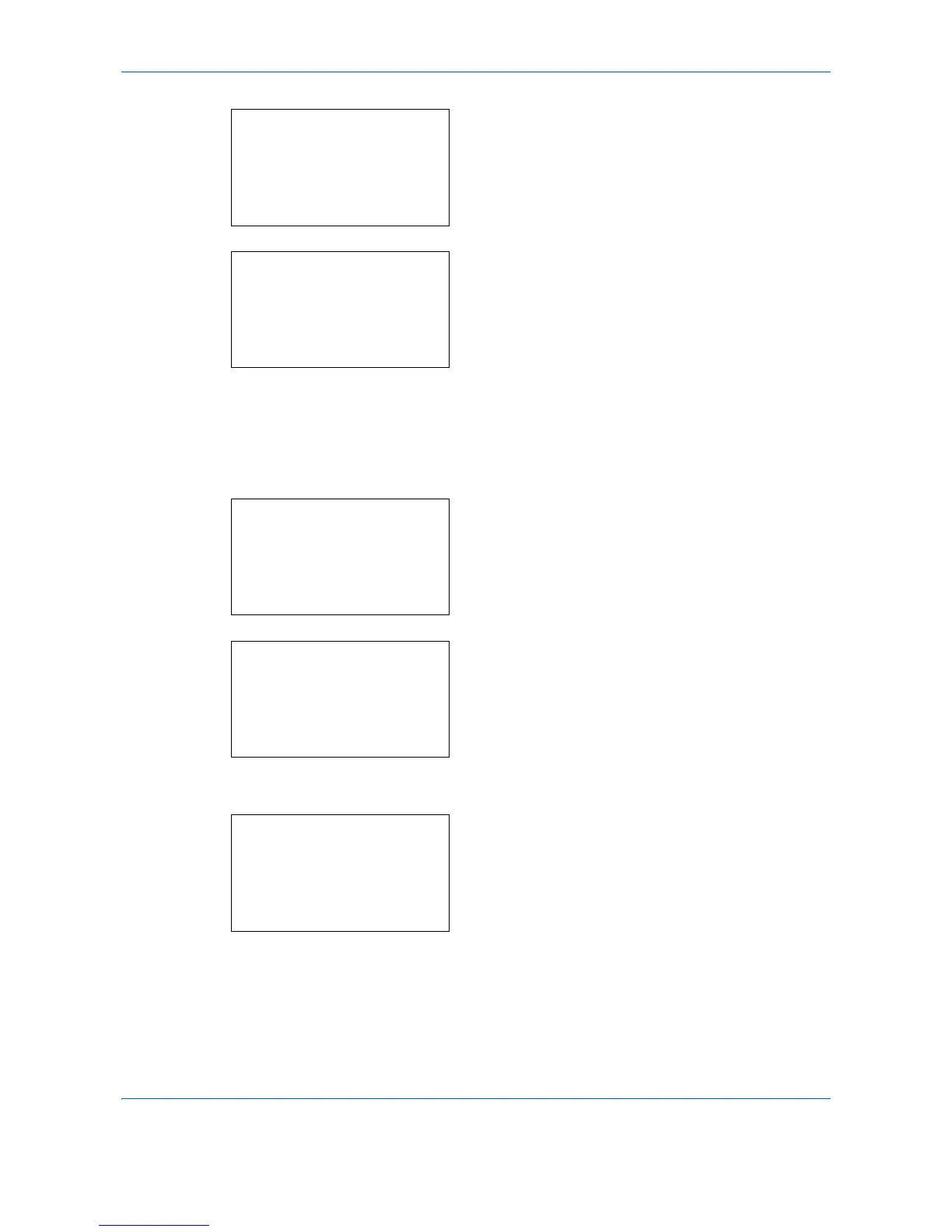Status / Job Cancel
7-14
4
Press the or key to select [Job Log History].
5
Press the
OK
key. The Job Log History menu
appears.
Setting the destination
Set the destination to which job log histories are sent.
Use the procedure below to set the destination.
1
In the Job Log History menu, press the or key
to select [Destination].
2
Press the
OK
key. The Destination menu appears.
Confirming Current Destination
1
In the Destination menu, press the or key to
select [Confirmation].
