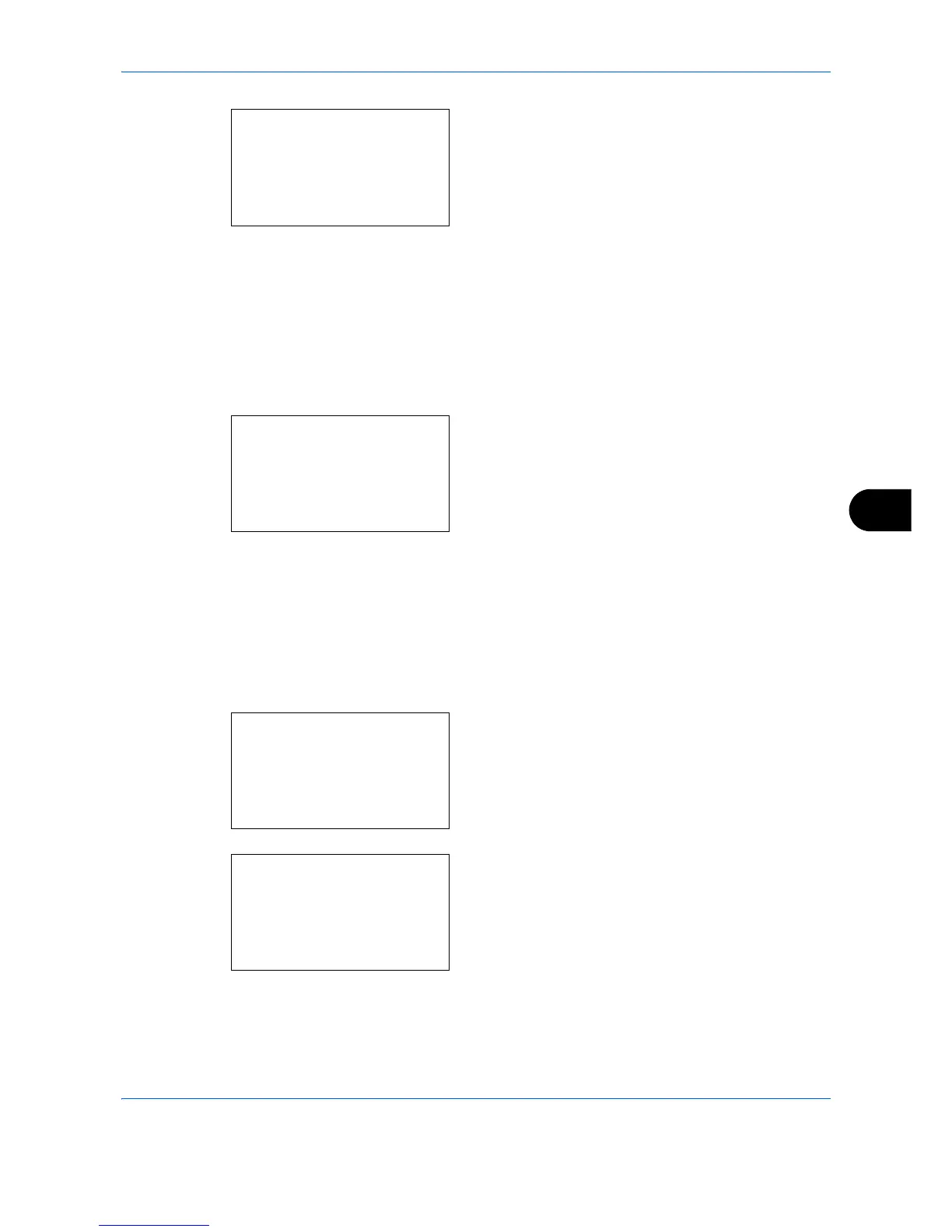Default Setting (System Menu)
8-113
8
4 Press the
OK
key. Job Name appears.
5
Press the or key to select [Off] or [On].
6
Press the
OK
key.
When [On] is selected, a screen appears for you to
set the job name to be used.
When [Off] is selected,
Completed.
is displayed
and the screen returns to the Printer screen.
7
Press the or key to select [Job Name], [Job
No.+Job Name] or [Job Name+Job No.].
8
Press the
OK
key.
Completed.
is displayed and the
screen returns to the Printer menu.
User Name
Set whether the user name set in the printer driver is displayed.
Use the procedure below to specify the User Name setting.
1
In the Sys. Menu/Count. menu, press the or
key to select [Printer].
2
Press the
OK
key. The Printer menu appears.
3
Press the or key to select [User Name].