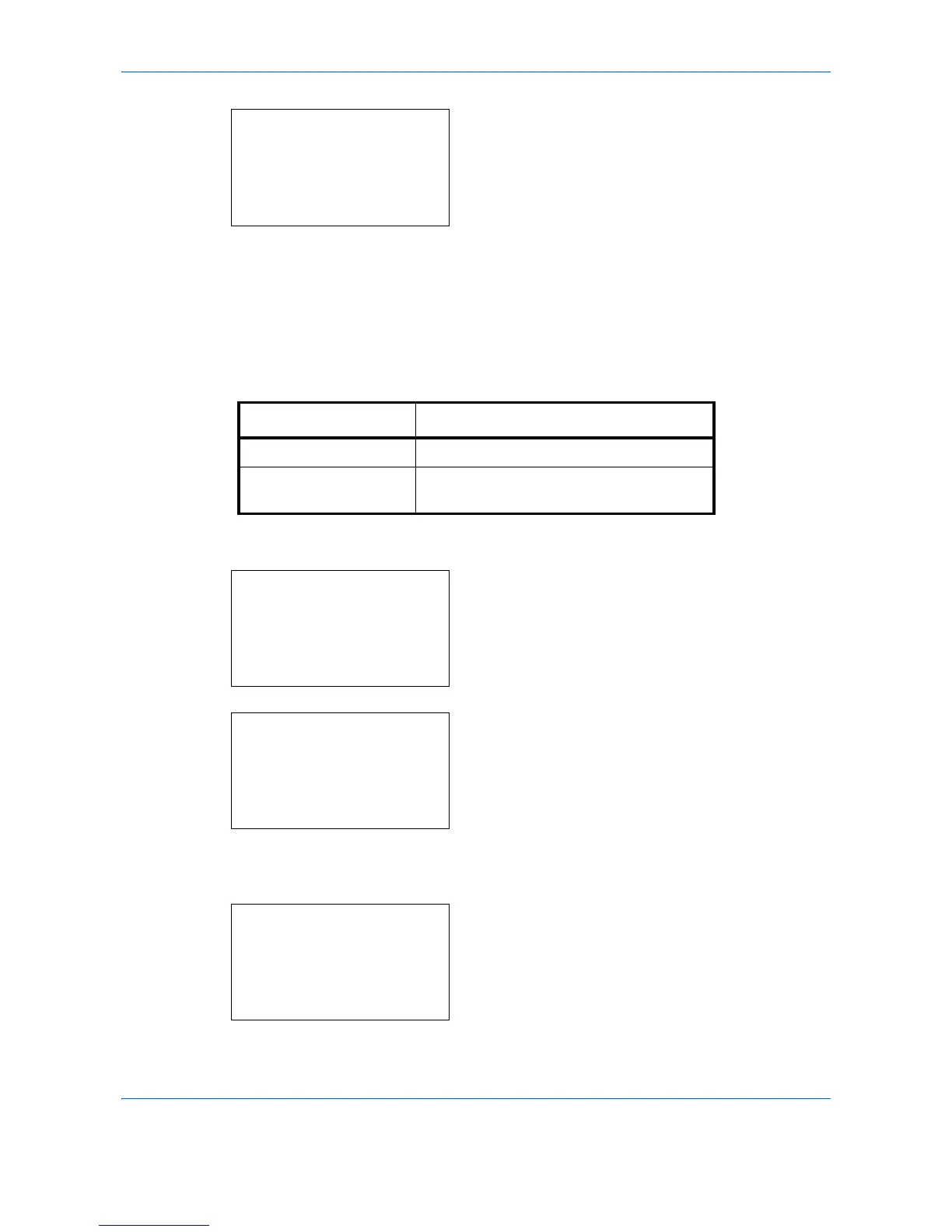Default Setting (System Menu)
8-114
4
Press the
OK
key. User Name appears.
5
Press the or key to select [Off] or [On].
6
Press the
OK
key.
Completed.
is displayed and the
screen returns to the Printer menu.
Paper Feed Mode
Set the default value of the paper feed direction used for the printer functions. The default setting is
Auto
.
Use the procedure below to set Paper Feed Mode.
1
In the Sys. Menu/Count. menu, press the or
key to select [Printer].
2
Press the
OK
key. The Printer menu appears.
3
Press the or key to select [Paper Feed
Mode].
4
Press the
OK
key. Paper Feed Mode appears.
Item Description
Auto Sets the paper feed direction automatically.
Fixed Sets the paper feed direction the same as
in the previous printing operation.
