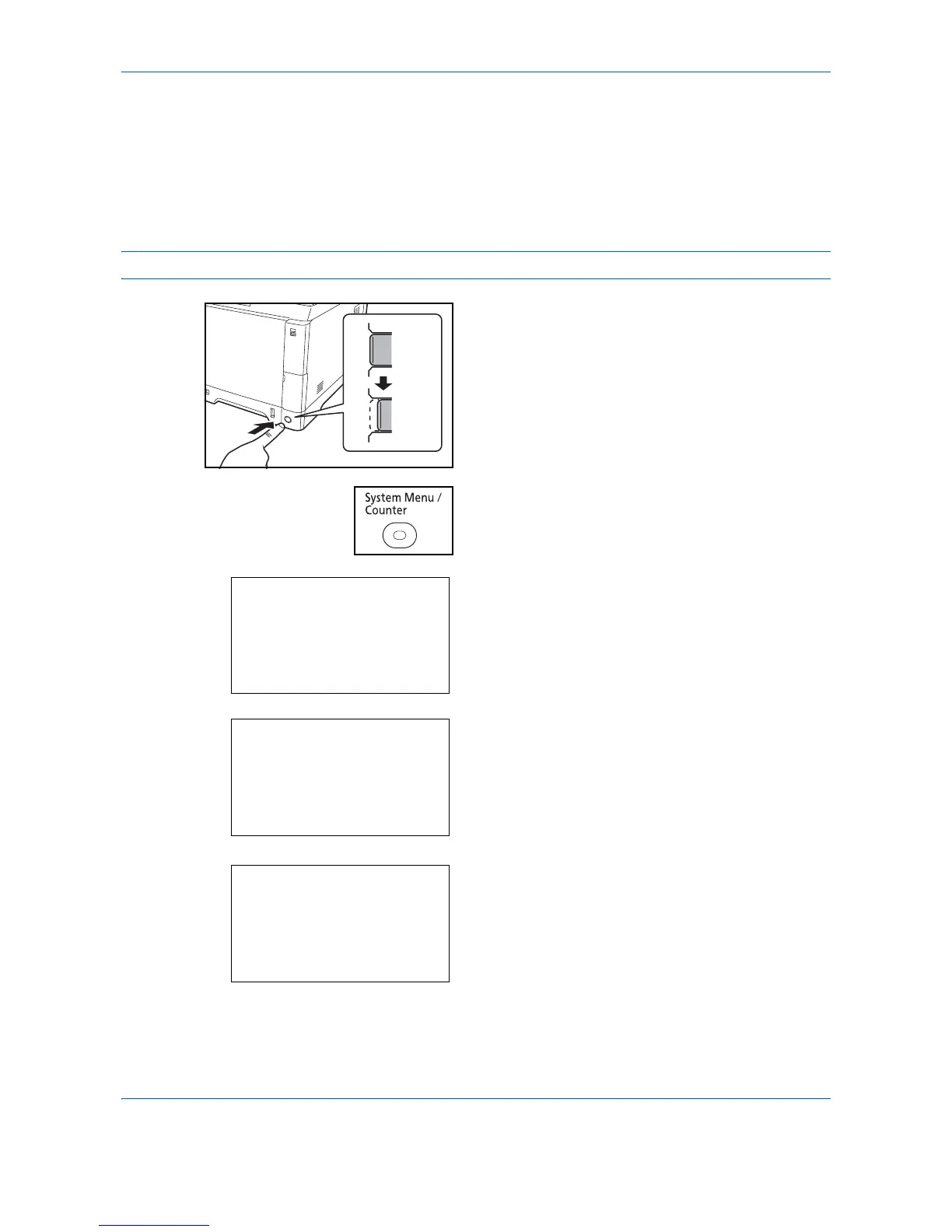Preparation before Use
2-12
Setting Date and Time
Follow the steps below to set the local date and time at the place of installation.
When you send an E-mail using the transmission function, the date and time as set here will be printed in the
header of the E-mail message. Set the date, time and time difference from GMT of the region where the
machine is used.
NOTE: Be sure to set the time difference before setting the date and time.
1
Turn on the main power switch.
2
Press the System Menu/Counter key on the main
unit operation panel.
When you are performing user management and
have not logged in, a login screen will appear.
Then, enter the Login User Name and Login
Password to log in.
3
In the Sys. Menu/Count. menu, press the or
key to select [Common Settings].
4
Press the OK key. The Common Settings menu
appears.
5
Press the or key to select [Date Setting].
