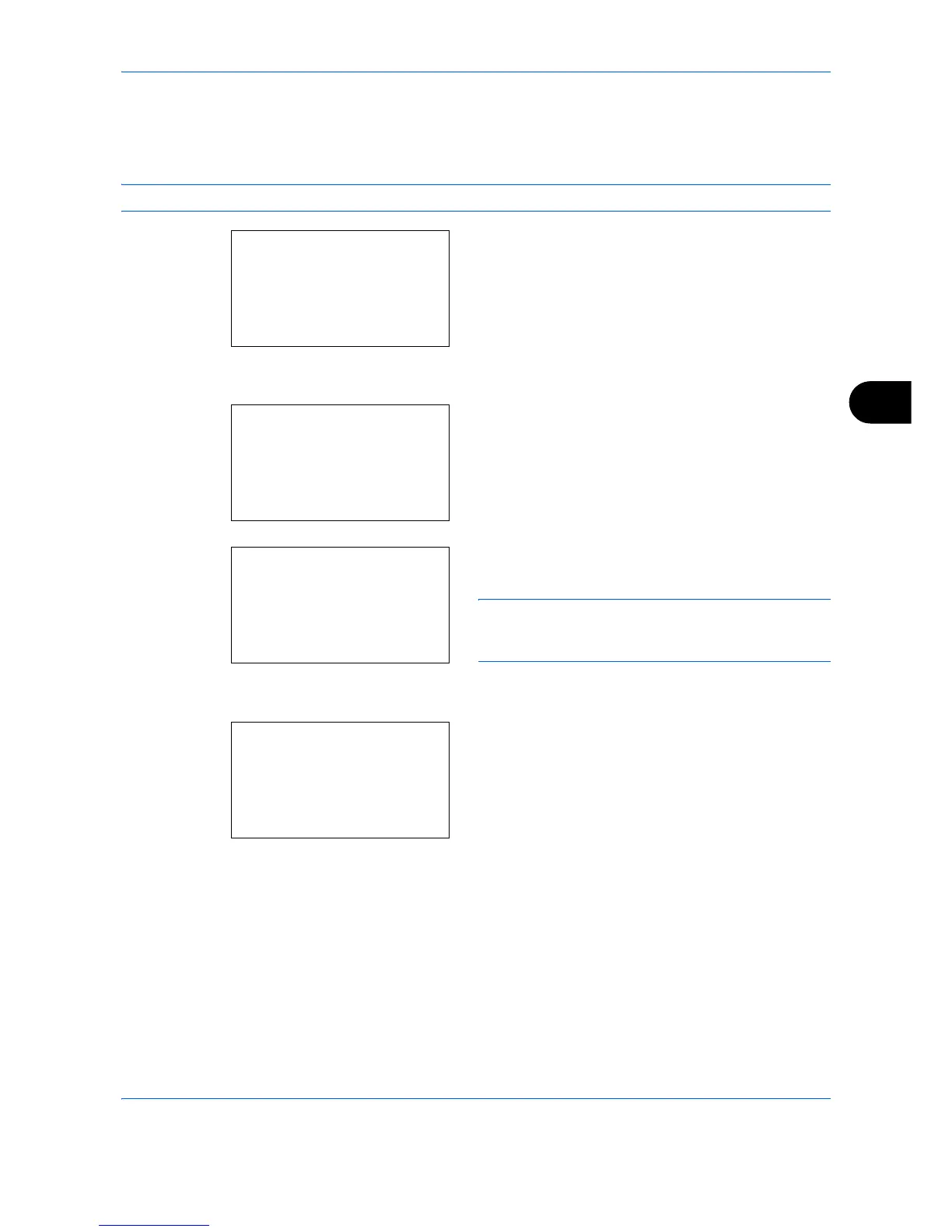Document Box
6-7
6
Removing USB Memory
Remove the USB memory.
IMPORTANT:
Be sure to follow the proper procedure to avoid damaging the data or USB memory.
1
Press the
Document Box
key. The Document Box
menu appears.
2
Press the or key to select [USB Memory].
3
Press the
OK
key. USB Memory appears.
4
Press [Menu] (the
Left Select
key). A menu
appears.
NOTE: This is the image on the screen when a folder
is selected. [Open] is not displayed when a file is
selected.
5
Press the or key to select [Remove Memory].
6
Press the
OK
key. A confirmation message
appears.
7
Press [OK] (the
Right Select
key) or remove the
USB memory. The screen returns to the Document
Box menu.
