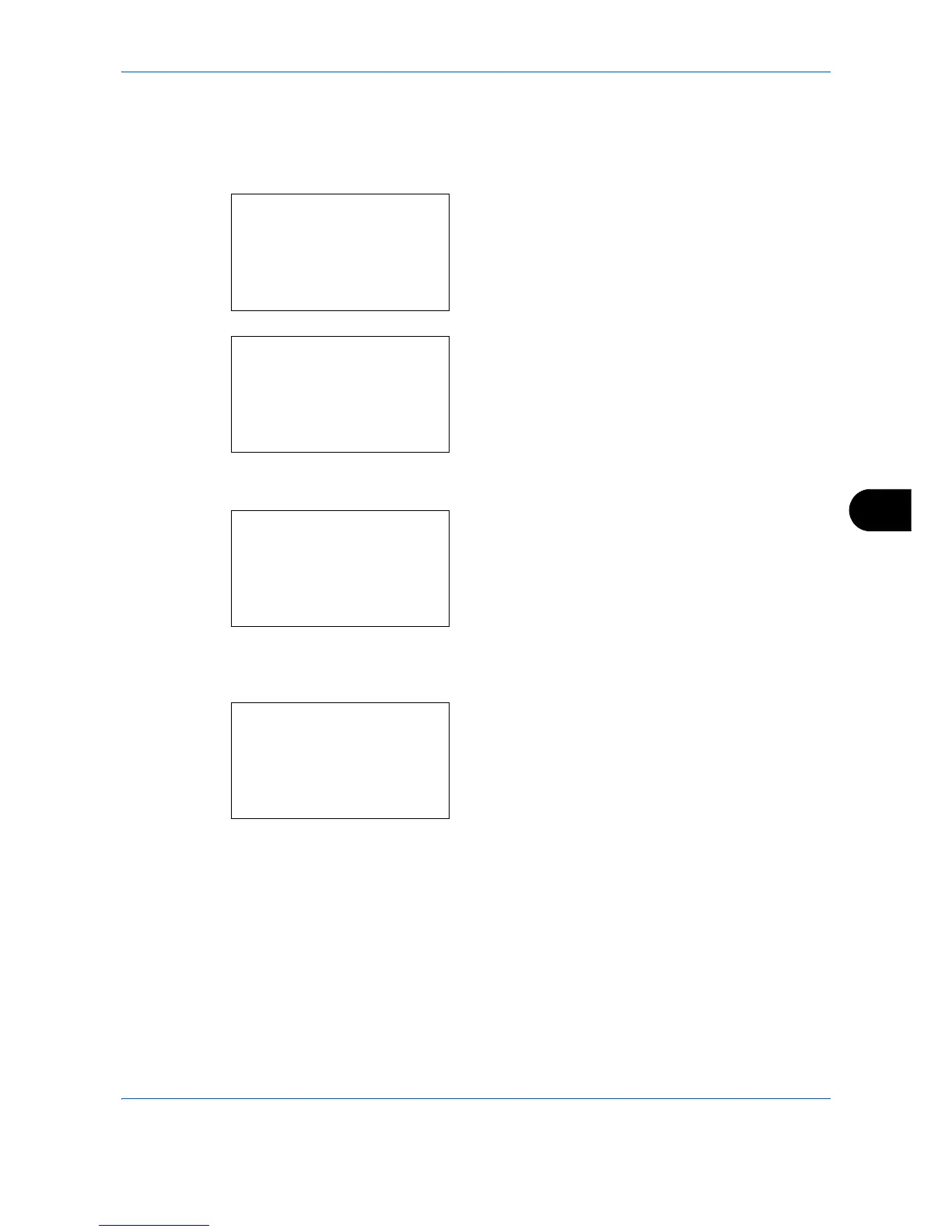Default Setting (System Menu)
8-125
8
Backgrnd Density
Darkens or lightens the overall background density. Copy mode and send/document box mode can each be
adjusted to one of seven levels. Use the procedure below to specify the setting for Background Density.
1 In the Sys. Menu/Count. menu, press the or
key to select [Adjust/Maint.].
2 Press the
OK
key. The Adjust/Maint. menu
appears.
3
Press the or key to select [Backgrnd Density].
4
Press the
OK
key. Backgrnd Density appears.
5
Press the or key to select [Copy(Auto)] or
[Send/Box(Auto)].
6
Press the
OK
key. This displays the density
selection screen for the mode selected in step 5.
The screen shown is the one when [Copy(Auto)] is
selected.
7
Press the or key to select the density from [-
3 Lighter] to [+3 Darker].
8
Press the
OK
key.
Completed.
is displayed and the
screen returns to the Adjust/Maint. menu.
