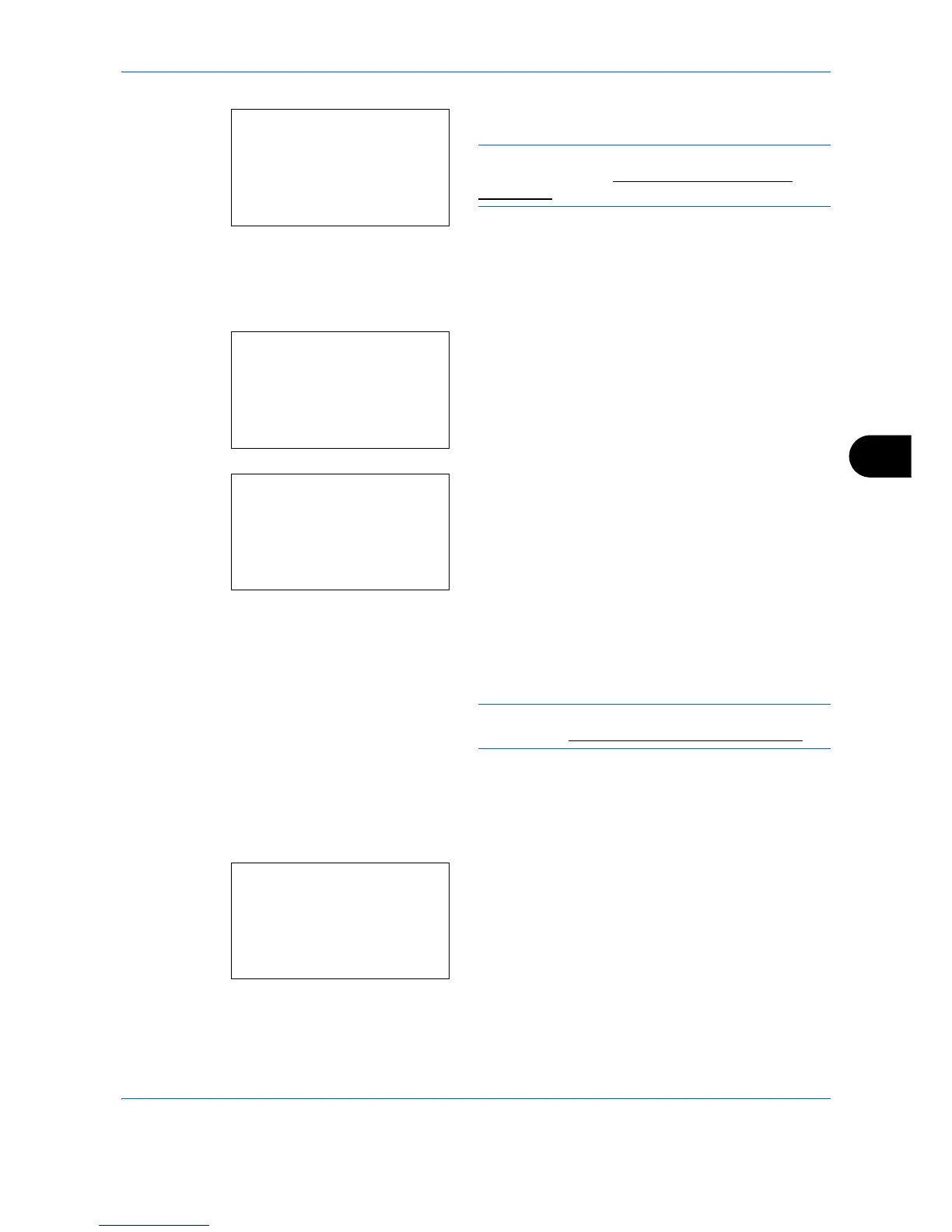Status / Job Cancel
7-15
7
2 Press the
OK
key. Dest. Confirm. appears.
NOTE: Press the
OK
key to edit/delete the current
destination. Refer to Character Entry Method on
Appendix-9 for details on entering characters.
3
Press [Exit] (the
Right Select
key). The basic
screen reappears.
Registering Destination
1
In the Destination menu, press the or key to
select [Register].
2
Press the
OK
key. Register appears.
To select a destination from the address book,
press the or key to select [Address Book] and
then press the
OK
key. This displays the address
book. Select your desired destination.
NOTE: For selecting a destination from the address
book, refer to Specifying Destination on page 3-41.
To directly enter a destination, press the or
key to select [Address Entry] and then press the
OK
key. This displays an entry screen. Enter the
destination address directly.
3
Press the
OK
key.
Completed
. is displayed and the
screen returns to the Destination menu.
