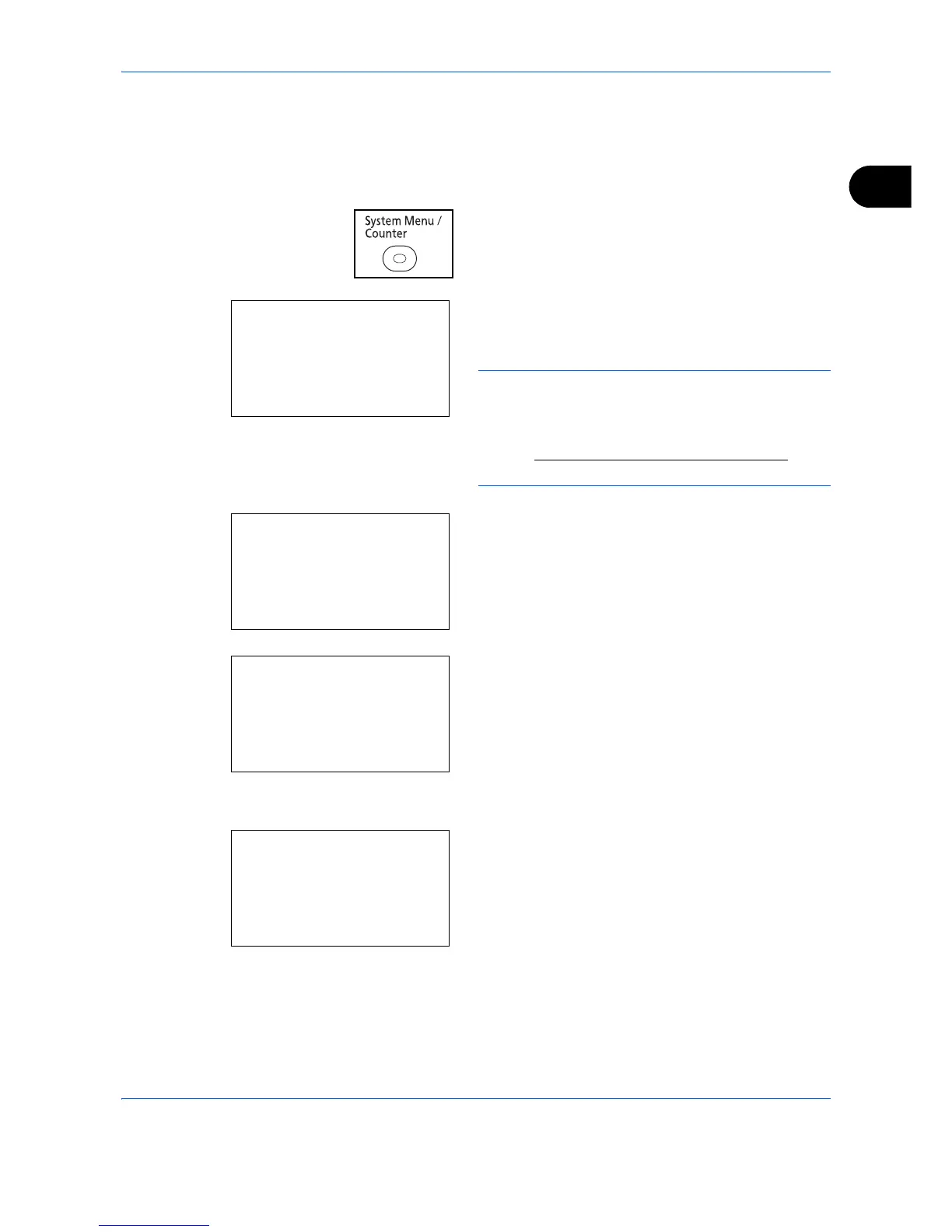Preparation before Use
2-11
2
Switching the Language for Display [Language]
Select the language displayed on the Message Display.
Use the procedure below to select the language.
1
Press the System Menu/Counter key on the main
unit operation panel.
When you are performing user management and
have not logged in, a login screen will appear.
Then, enter the Login User Name and Login
Password to log in.
NOTE: The default settings of the Login User Name
and Login Password are both "2600".
If user management is selected in [Network Setting],
press [Menu] (the Left Select key) to authenticate.
Refer to Character Entry Method on Appendix-9
for
details on entering characters.
2
In the Sys. Menu/Count. menu, press the or
key to select [Common Settings].
3
Press the OK key. The Common Settings menu
appears.
4
Press the or key to select [Language].
5
Press the OK key. Language appears.
6
Press the or key to select the desired
language and then press the OK key.
Completed. is displayed and the screen returns to
the Common Settings menu.
