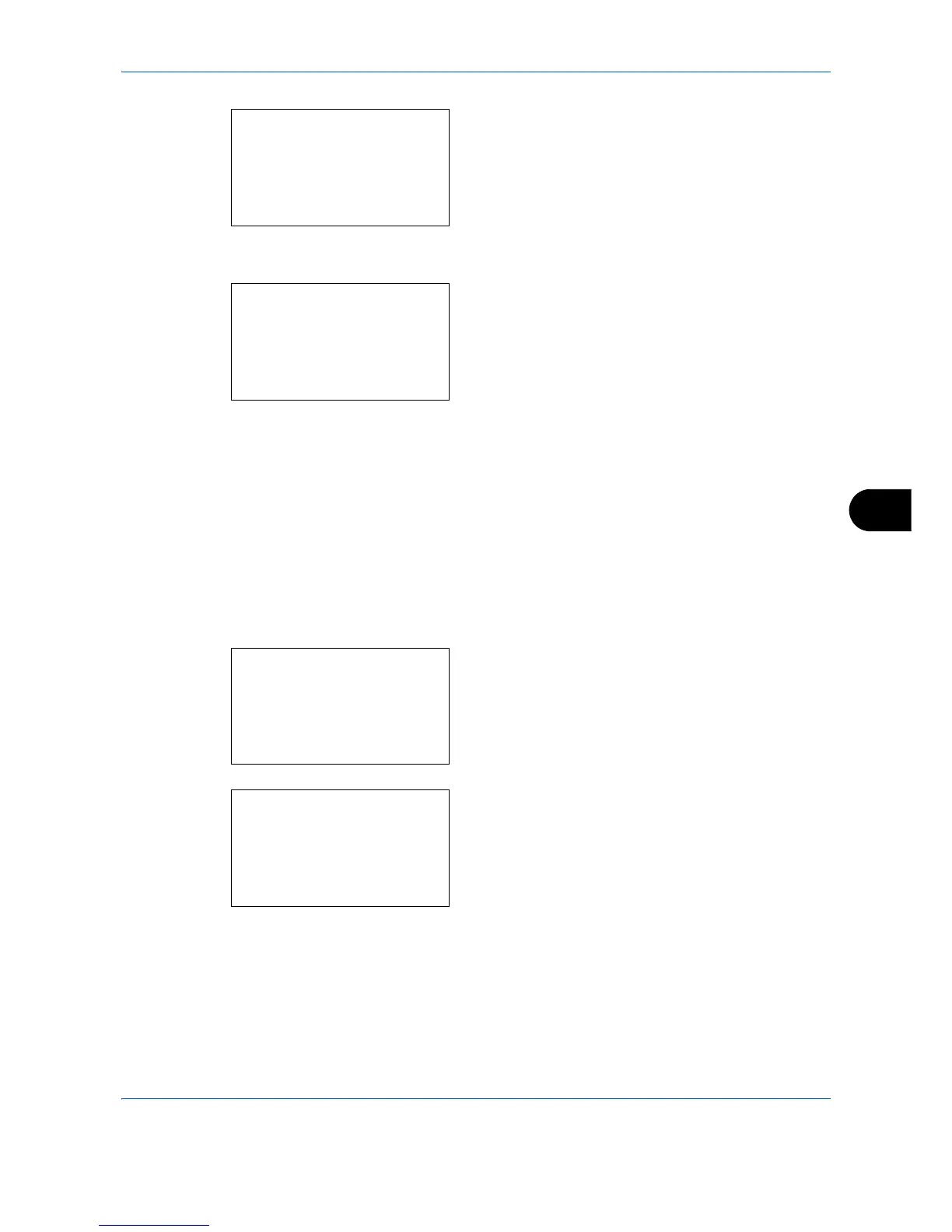Default Setting (System Menu)
8-135
8
2 Press the
OK
key. The Adjust/Maint. menu
appears.
3
Press the or key to select [Correct. Bk Line].
4
Press the
OK
key. Correct. Bk Line appears.
5
Press the or key to select [Off], [On(Low)] or
[On(High)].
6
Press the
OK
key.
Completed.
is displayed and the
screen returns to the Adjust/Maint. menu.
LaserScanner Cln (Laser scanner cleaning mode setting)
This sets the cleaning mode for the laser scanner. When the printing quality declines, cleaning the laser scanner
can restore the printing quality.
Use the procedure below to set the laser scanner cleaning mode setting.
1
In the Sys. Menu/Count. menu, press the or
key to select [Adjust/Maint.].
2
Press the
OK
key. The Adjust/Maint. menu
appears.
3
Press the or key to select [Service Setting].
