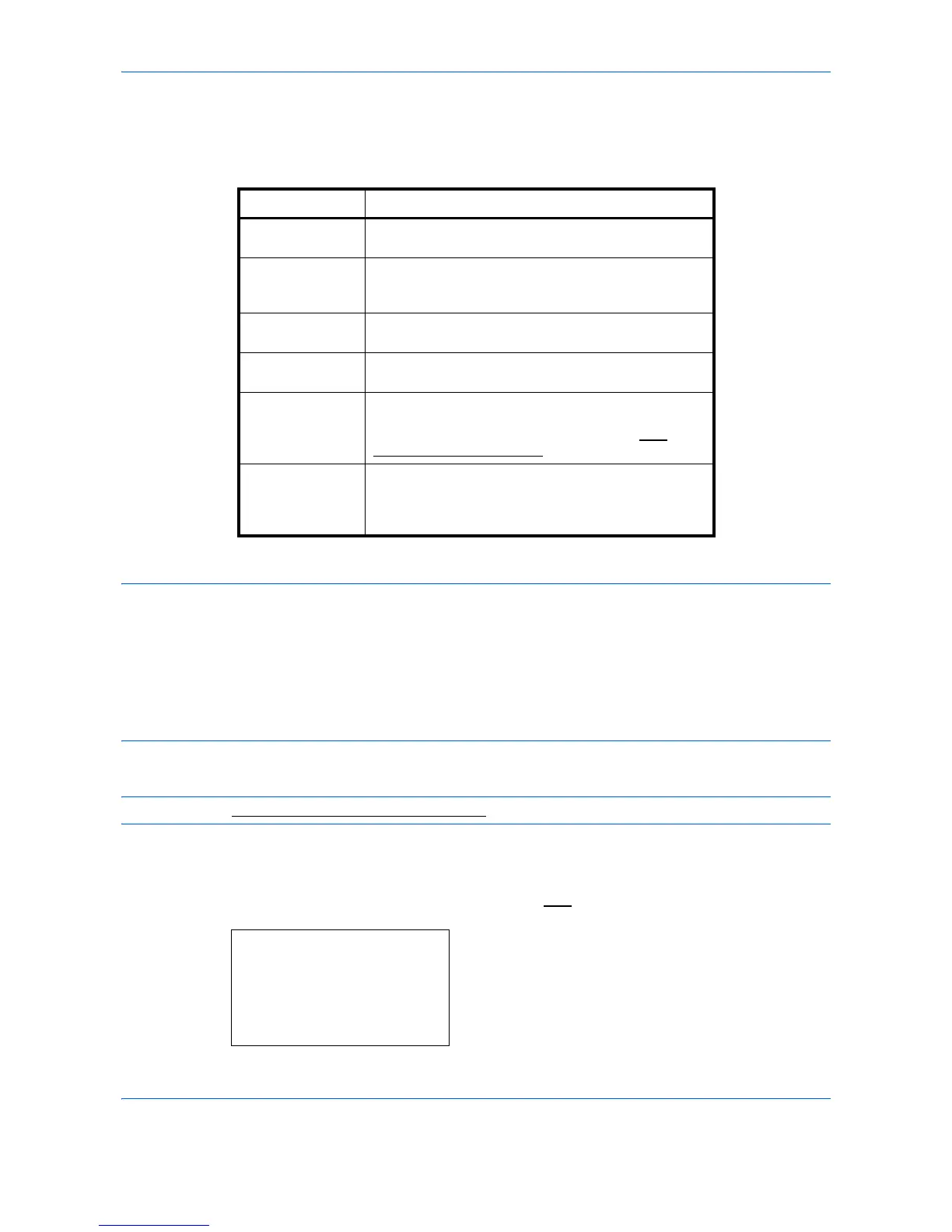Management
11-6
Adding a User
This adds a new user. You can add Up to 100 users (including the default Login User Name). The table below
explains the user information to be registered.
NOTE: By default, one of each default user with machine administrator rights and administrator privileges is
already stored. The following are the default user's properties.
User Name: DeviceAdmin
Login User Name: 2600
Login Password: 2600
Access Level: Administrator
It is recommended to periodically change the user name, Login User Name and Login Password regularly for
your security.
Use the procedure below to register a new user.
NOTE: Refer to Character Entry Method on Appendix-9 for details on entering characters.
1
Log in as a user with administrator rights.
2
See the procedure for displaying user control on
page
11-2
, and display the User/Job Account.
3
In the User/Job Account menu, press the
or
key to select [User Login Set.].
Item Description
User Name*
* Mandatory at user registration.
Enter the name displayed on the user list (up to 32
characters).
Login User
Name*
Enter the Login User Name to log in (up to 32
characters). The same Login User Name cannot be
registered.
Login
Password*
Enter the password to log in (up to 64 characters).
Access Level* Select Administrator or User for user access
privileges.
Account Name Add an account where the user belongs. The user,
who registered his/her account name, can log in
without entering the account ID. Refer to Job
Accounting on page 11-13.
E-mail Address The user can register his/her E-mail address. The
registered address will be automatically selected
for subsequent operations that need any E-mail
function.
