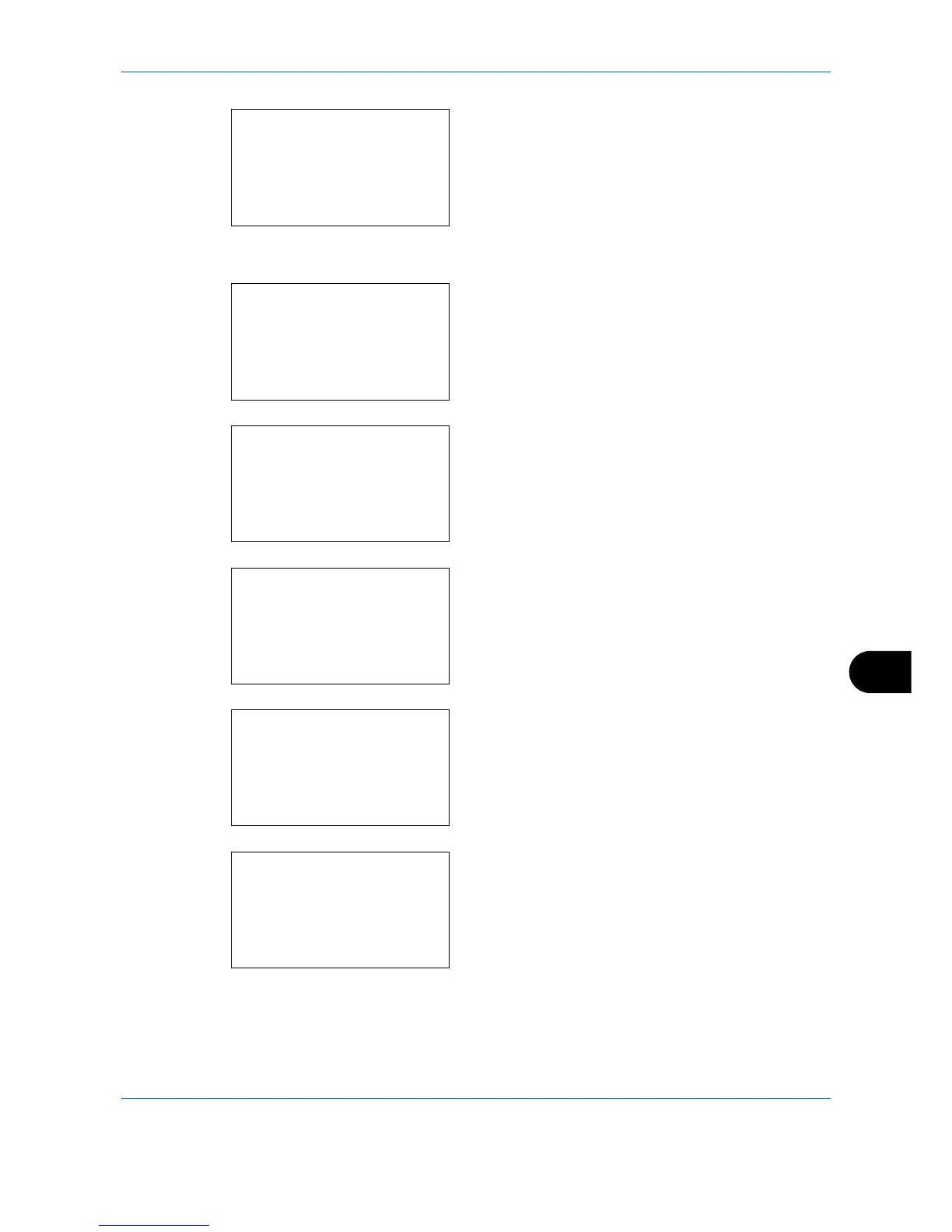Management
11-7
11
4 Press the
OK
key. The User Login Set. menu
appears.
5
Press the
or
key to select [Local User List].
6
Press the
OK
key. Local User List appears.
7
Press [Menu] (the
Right Select
key), press the
or
key to select [Add User], and then press the
OK
key.
8
Enter the user name and press the
OK
key, enter
the Login User Name in the next screen, and then
press the
OK
key.
9
Press the
or
key to select [Exit] and then
press the
OK
key.
Select [Detail] and press the
OK
key to see
information of the registered users.
10
In Local User List, press the
or
key to select
the added user and then press the
OK
key.
