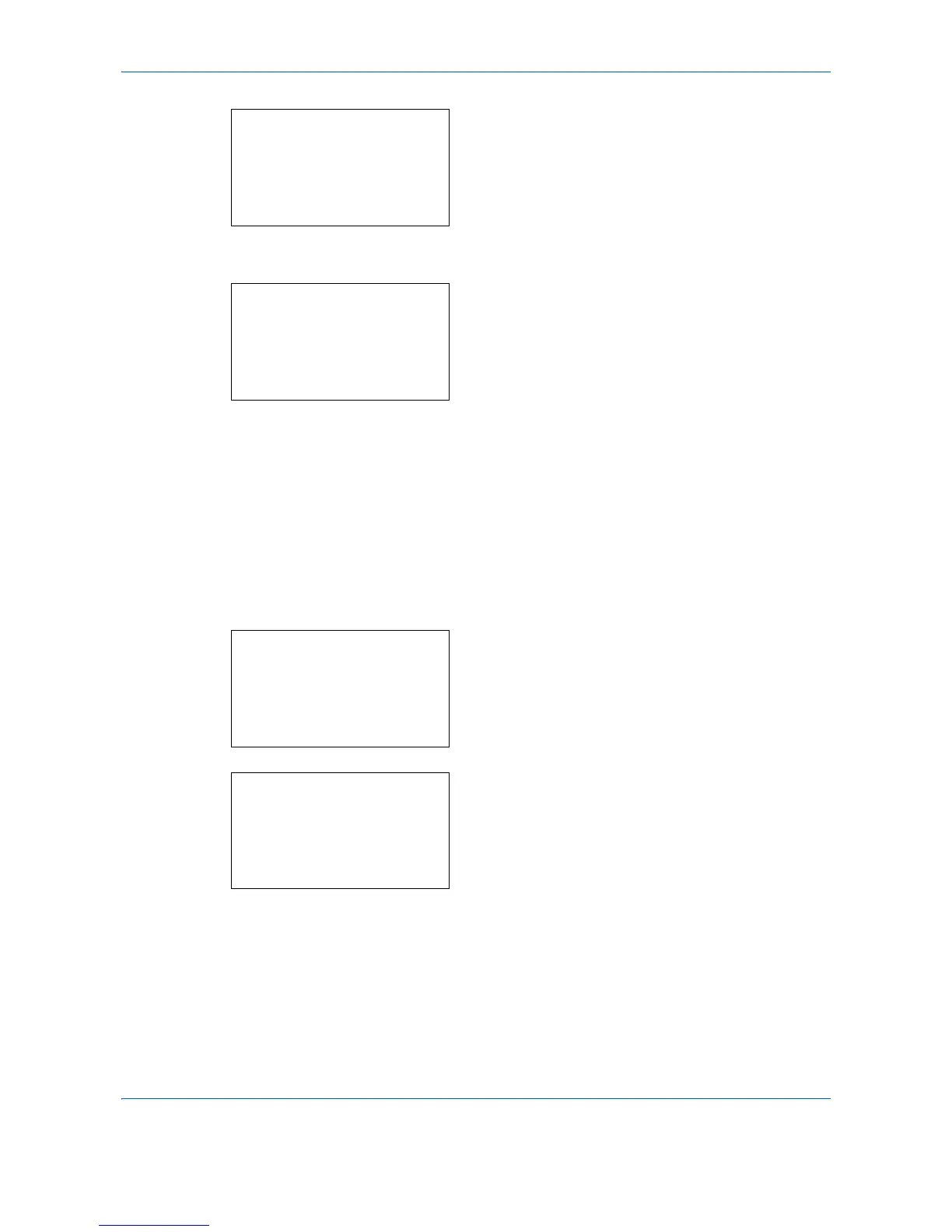Default Setting (System Menu)
8-112
2
Press the
OK
key. The Printer menu appears.
3
Press the or key to select [CR Action].
4
Press the
OK
key.
5
Press the or key to select [CR Only], [LF and
CR] or [Ignore CR].
6
Press the
OK
key.
Completed.
is displayed and the
screen returns to the Printer menu.
Job Name
Set whether the job name set in the printer driver is displayed.
Use the procedure below to specify a Job Name.
1
In the Sys. Menu/Count. menu, press the or
key to select [Printer].
2
Press the
OK
key. The Printer menu appears.
3
Press the or key to select [Job Name].
