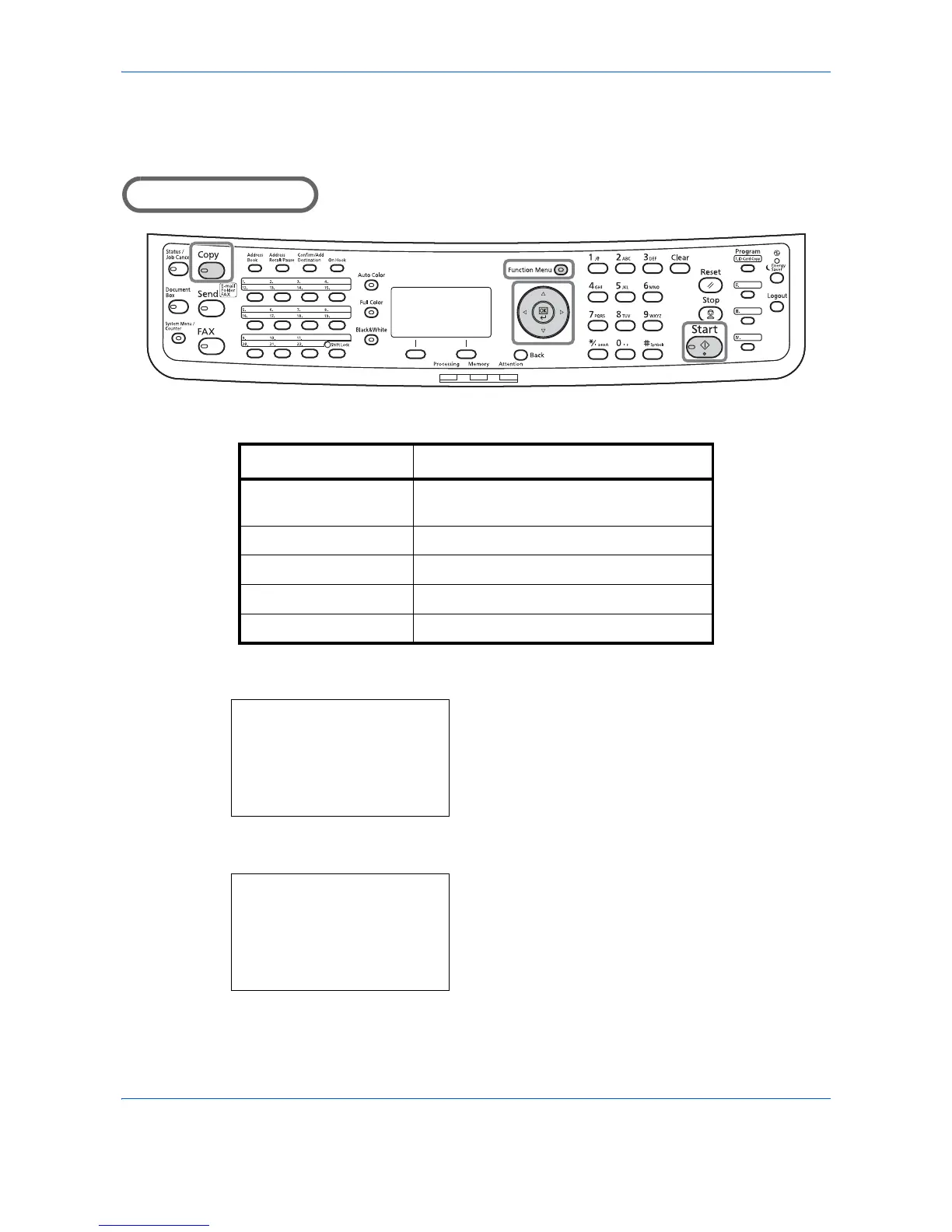The table below shows the quality options.
The procedure for selecting the quality of copies is explained below.
1
Press the
Function Menu
key. Function Menu
appears.
2
Press the or key to select [Original Image].
3
Press the
OK
key. Original Image appears.
4
Press the or key to select the image quality
suited to the type of original.
Image Quality Option Description
Text+Photo For originals with both text and
photographs.
Photo For photos taken with a camera.
Text For originals primarily consisting of text.
Map For maps, etc.
Printed Document For documents printed from this machine.
