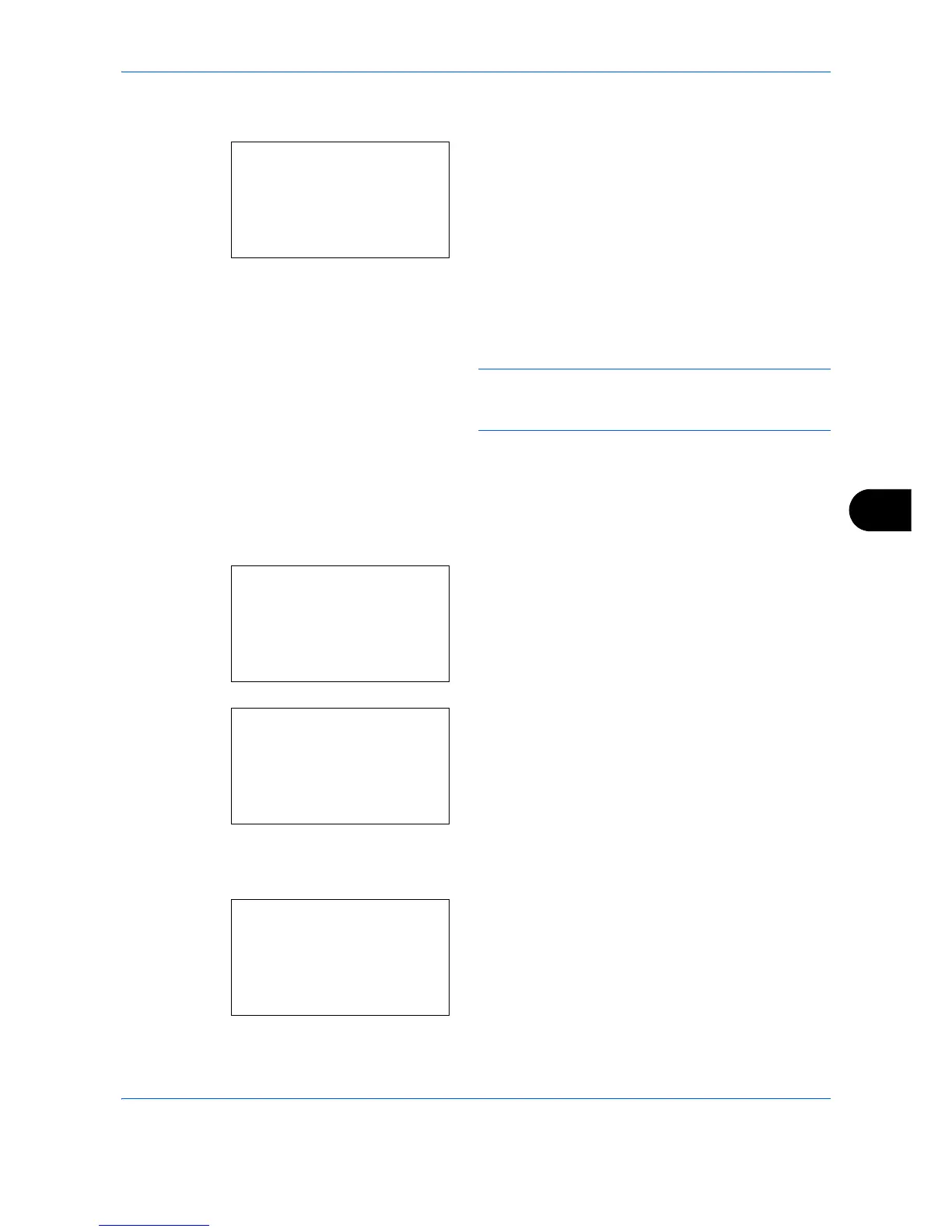Default Setting (System Menu)
8-145
8
5 Press the or key to select [Time Zone].
6 Press the
OK
key. Time Zone appears.
7
Press the or key to select your location.
8
Press the
OK
key.
Completed.
is displayed and the
screen returns to the Date Settings menu.
NOTE: If you select a region that does not utilize
summer time, the summer time setting screen will not
appear.
Summer Time
Set whether or not to apply summer time to the display of the date.
Use the procedure below to set Summer Time.
1
In the Sys. Menu/Count. menu, press the or
key to select [Common Settings].
2
Press the
OK
key. The Common Settings menu
appears.
3
Press the or key to select [Date Setting], and
press the
OK
key.
When you are performing user management and
have not logged in, a login screen will appear.
Then, enter the Login User Name and Login
Password to log in, and press [Login] (the
Right
Select
key).