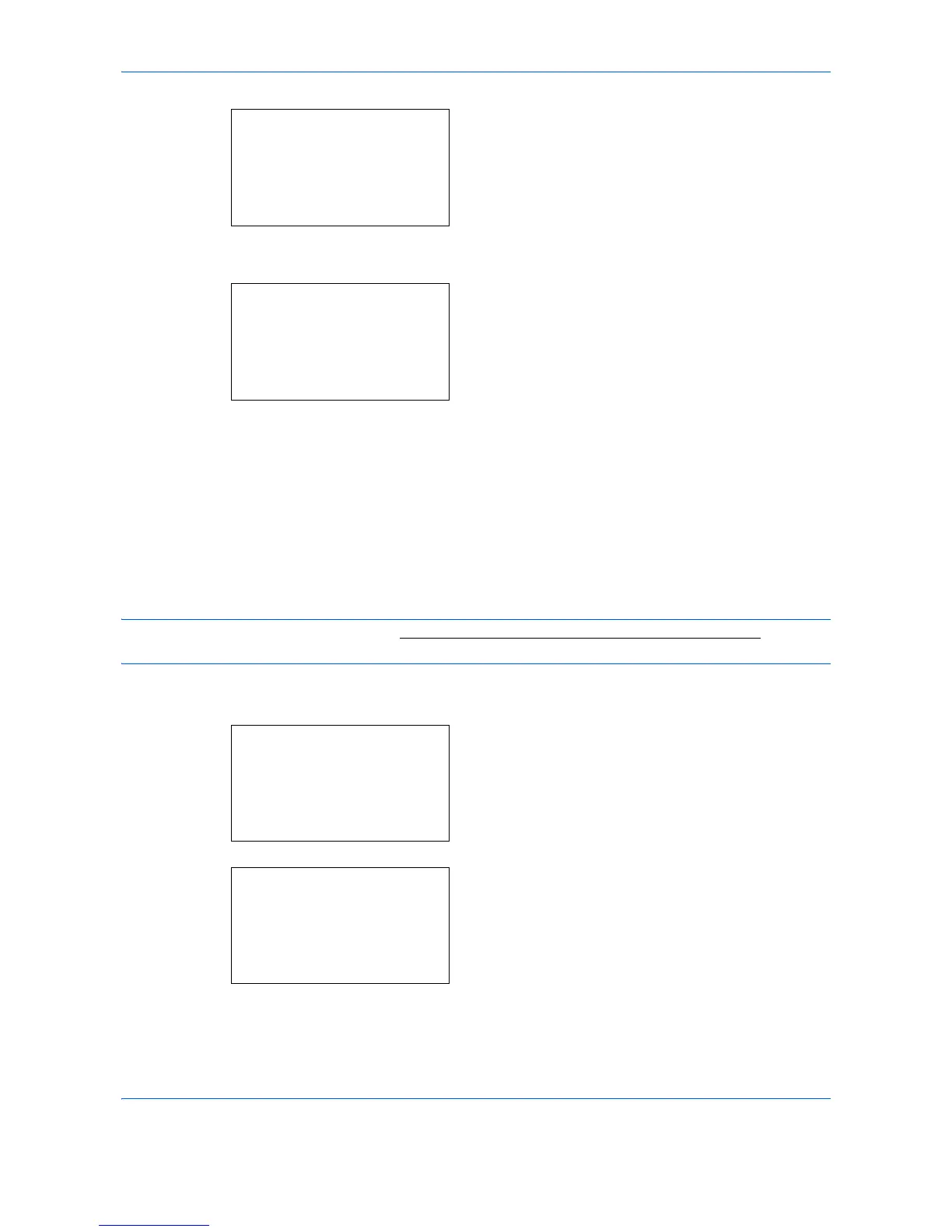Default Setting (System Menu)
8-138
4
Press the
OK
key. The Service Setting menu
appears.
5
Press the or key to select [Altitude Adj.].
6
Press the
OK
key. Altitude Adj. appears.
7
Press the or key to select [Normal], [High 1]
or [High 2].
8
Press the
OK
key.
Completed.
is displayed and the
screen returns to the Service Setting menu.
MC (Main charger output setting)
This sets the output of the main charger. When print quality has deteriorated, the output of the main charger
can be changed to restore print quality.
NOTE: This menu only appears when the Altitude Adj. (Altitude adjustment setting) on page 8-137 is set to
[Normal].
Use the procedure below to set the main charger output setting.
1
In the Sys. Menu/Count. menu, press the or
key to select [Adjust/Maint.].
2
Press the
OK
key. The Adjust/Maint. menu
appears.
3
Press the or key to select [Service Setting].
