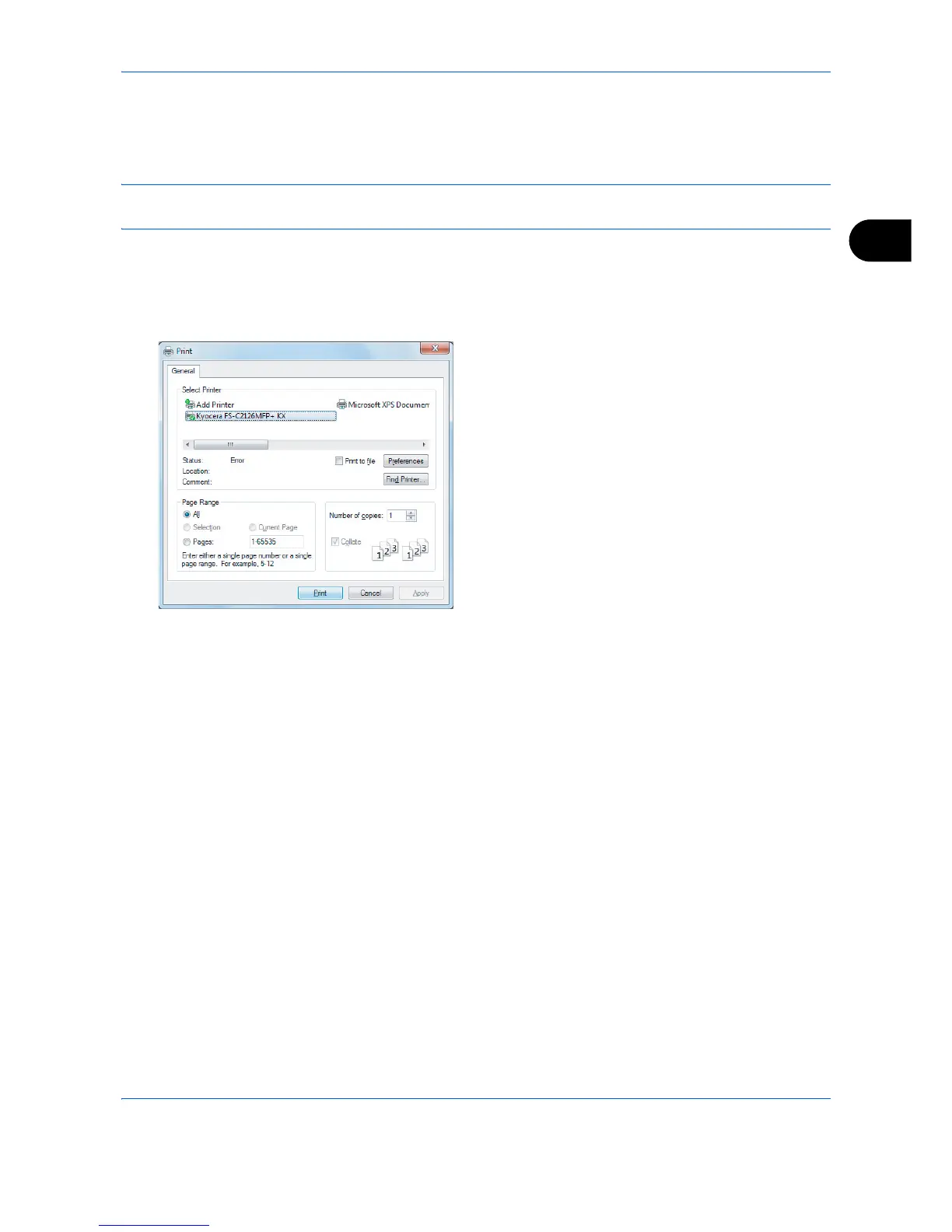Basic Operation
3-21
3
Printing - Printing from Applications
Follow the steps below to print documents from applications.
NOTE: To print the document from applications, install the printer driver on your computer from the supplied
DVD (Product Library).
1
Create a document using an application.
2
Click
File
and select
Print
in the application. The
Print
dialog box appears.
3
Click the button next to the Name field and
select this machine from the list.
4
Enter the desired print quantity in the
Number of
copies
box. Enter any number up to 999.
When there is more than one document, select
Collate
to print out one by one in the sequence of
the page numbers.
5
Click
Properties
button. The
Properties
dialog
box appears.
