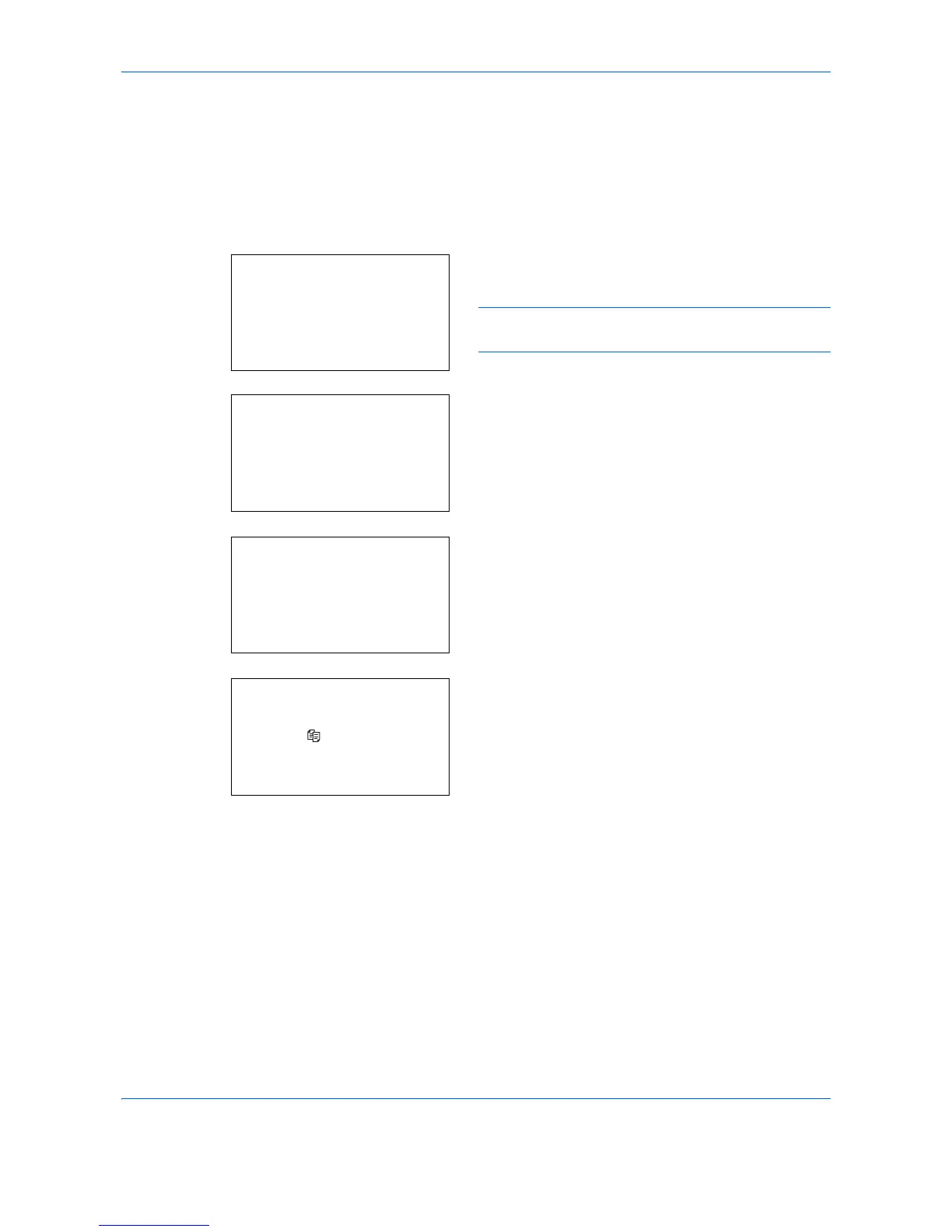Basic Operation
3-46
Canceling Jobs
Follow the steps below to cancel any print or send job being executed.
Canceling Jobs
You can also cancel jobs by pressing the
Stop
key.
1
During a printing or sending job, press the
Stop
key. The Job Cancel List menu appears.
NOTE: Pressing the
Stop
key pauses a printing job
but does not pause a sending job.
2
Press the or key to select the type of job you
want to stop, and then press the
OK
key. An output
queue of the selected job type is displayed.
3
Press the or key to select the job you want to
stop, and then press [Menu] (the
Right Select
key). Menu appears.
4
Press the or key to select [Cancel Job] and
then press the
OK
key. A confirmation screen
appears.
5
Press [Yes] (the
Right Select
key). The screen
displays Canceling.... and returns to the output
queue of the selected job type after the job is
canceled.
To cancel other jobs, repeat steps 3 to 5.
