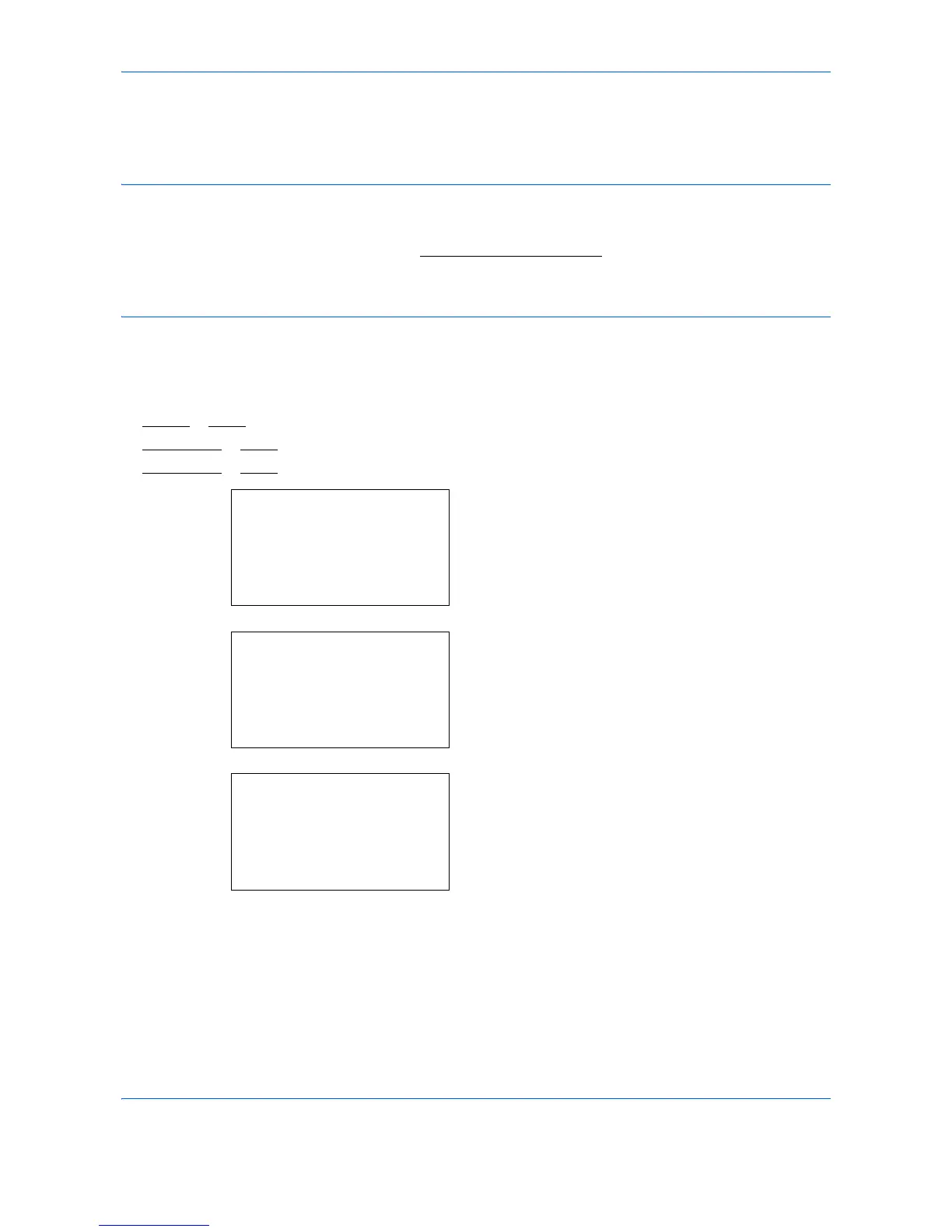Default Setting (System Menu)
8-196
Optional Network
This selects the settings for the optional network interface kit (IB-50) or wireless network interface kit (IB-51).
NOTE: This is only displayed when a network interface kit (IB-50) or wireless network interface kit (IB-51) is
installed as an option.
Check with your network administrator when selecting the network setting. After all network related settings
have been done, restart the network. Refer to
Restart Network on page 8-206.
This is mandatory to make the
settings effective!
When Command Center RX is used, network parameters and security settings can be conveniently changed
and checked from your PC. For more information, refer to the
Command Center RX User Guide
TCP/IP Settings
This selects the TCP/IP settings.
The options available in the TCP/IP Settings are as follows:
•TCP/IP
…8-197
• IPv4 Setting …8-197
• IPv6 Setting …8-197
1
In the Sys. Menu/Count. menu, press the or
key to select [System/Network], and press the
OK
key.
A login screen will appear. Then, enter the user ID
and password with administrator privileges to log
in, and press [Login] (the
Right Select
key).
2
The System/Network menu appears.
3
Press the or key to select [Optional Network].