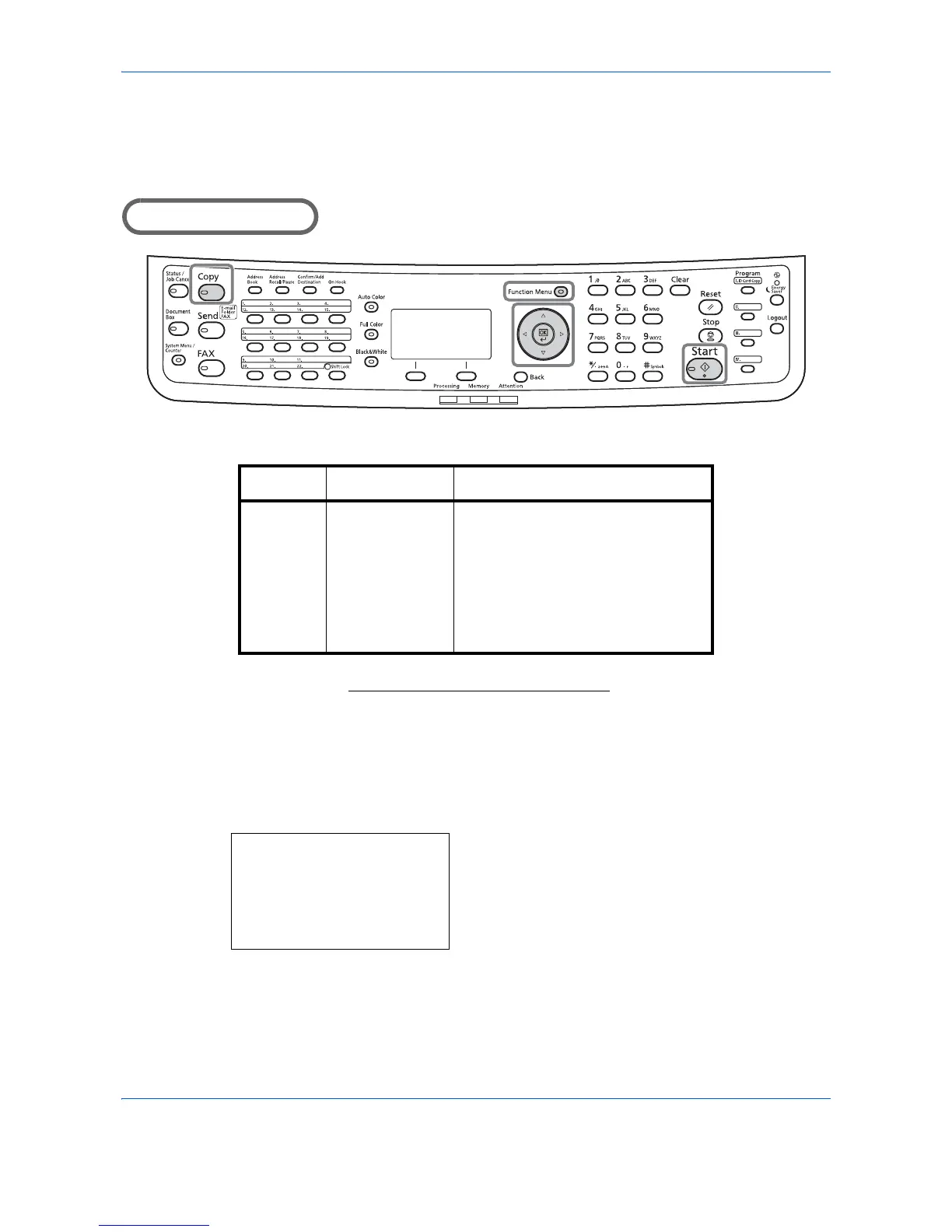The following options are available.
1
Press the
Copy
key.
2
Place the originals on the platen or in the
document processor.
3
Press the
Function Menu
key. Function Menu
appears.
4
Press the or key to select [Original Size].
Item How to Select Sizes
Standard
Sizes
Select from
standard sizes,
envelope,
postcard or the
custom sized
originals*.
* For instructions on how to specify the custom original size,
refer to Custom Original Size Setup on page 8-8
.
Use the procedure below to select the original size.
Letter, Legal, Statement, Executive,
Oficio II, A4, A5, A6, B5, B6, Folio,
216×340 mm, 16K, ISO B5,
Envelope #10, Envelope #9,
Envelope #6, Envelope Monarch,
Envelope DL, Envelope C5, Hagaki,
Oufuku Hagaki, Youkei 4, Youkei 2
and Custom
