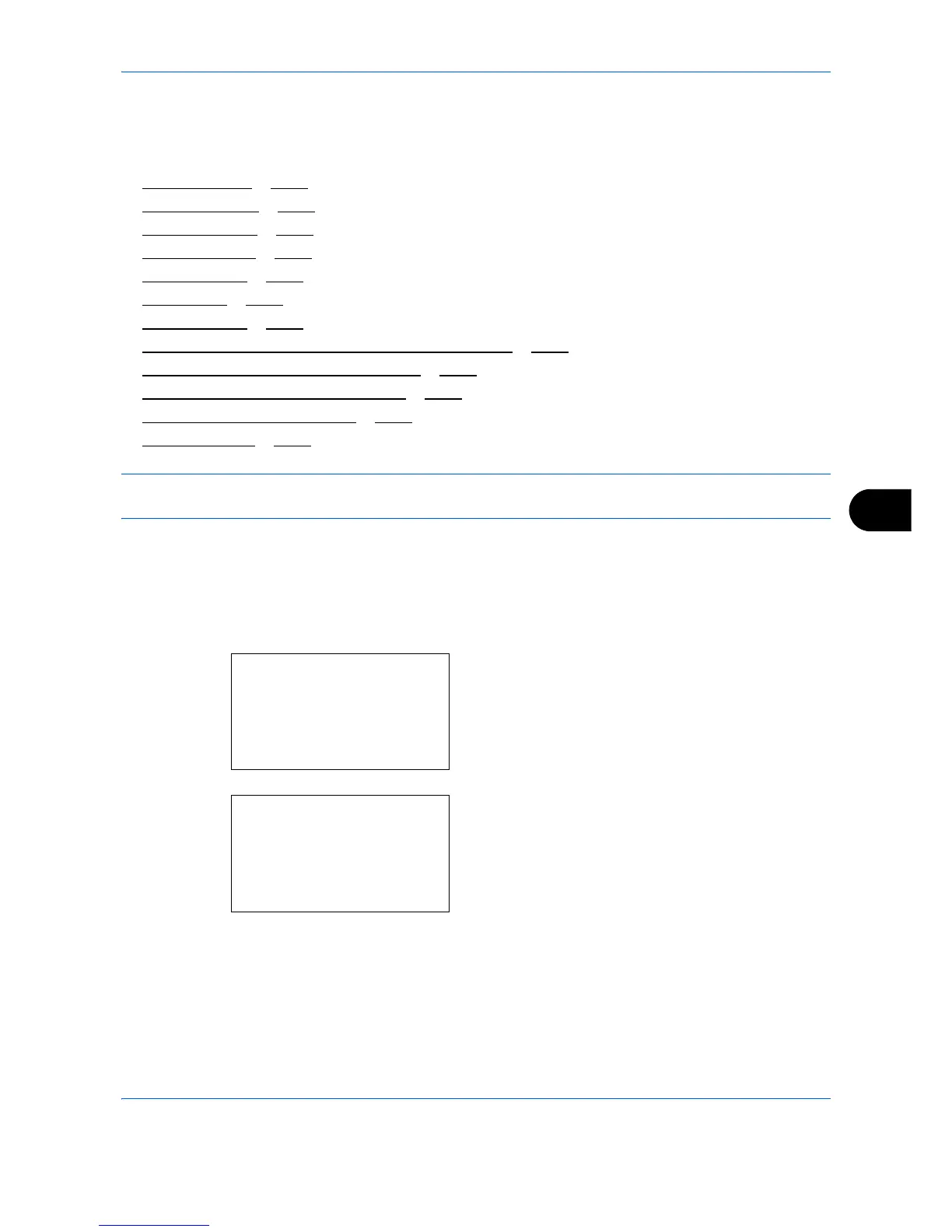Default Setting (System Menu)
8-123
8
Adjustment/Maintenance
Adjust printing quality and conduct machine maintenance.
• Copy Denst. Adj.
…8-123
• Send/Box Density …8-124
• Backgrnd Density …8-125
• AutoColorCorrect …8-126
• ColorCalibration …8-126
• Color Regist. …8-127
• Correct. Bk Line …8-134
• LaserScanner Cln (Laser scanner cleaning mode setting) …8-135
• Drum Refresh (Drum refresh mode setting) …8-136
• Altitude Adj. (Altitude adjustment setting) …8-137
• MC (Main charger output setting) …8-138
• Mem.Diagnostics …8-139
NOTE: If user login administration is enabled, you can only change the settings by logging in with
administrator privileges.
Copy Denst. Adj.
Adjust copy density. Adjustment can be made in 7 levels.
Use the procedure below to adjust the copy density.
1
In the Sys. Menu/Count. menu, press the or
key to select [Adjust/Maint.].
2
Press the
OK
key. The Adjust/Maint. menu
appears.
3
Press the or key to select [Copy Denst. Adj.].
