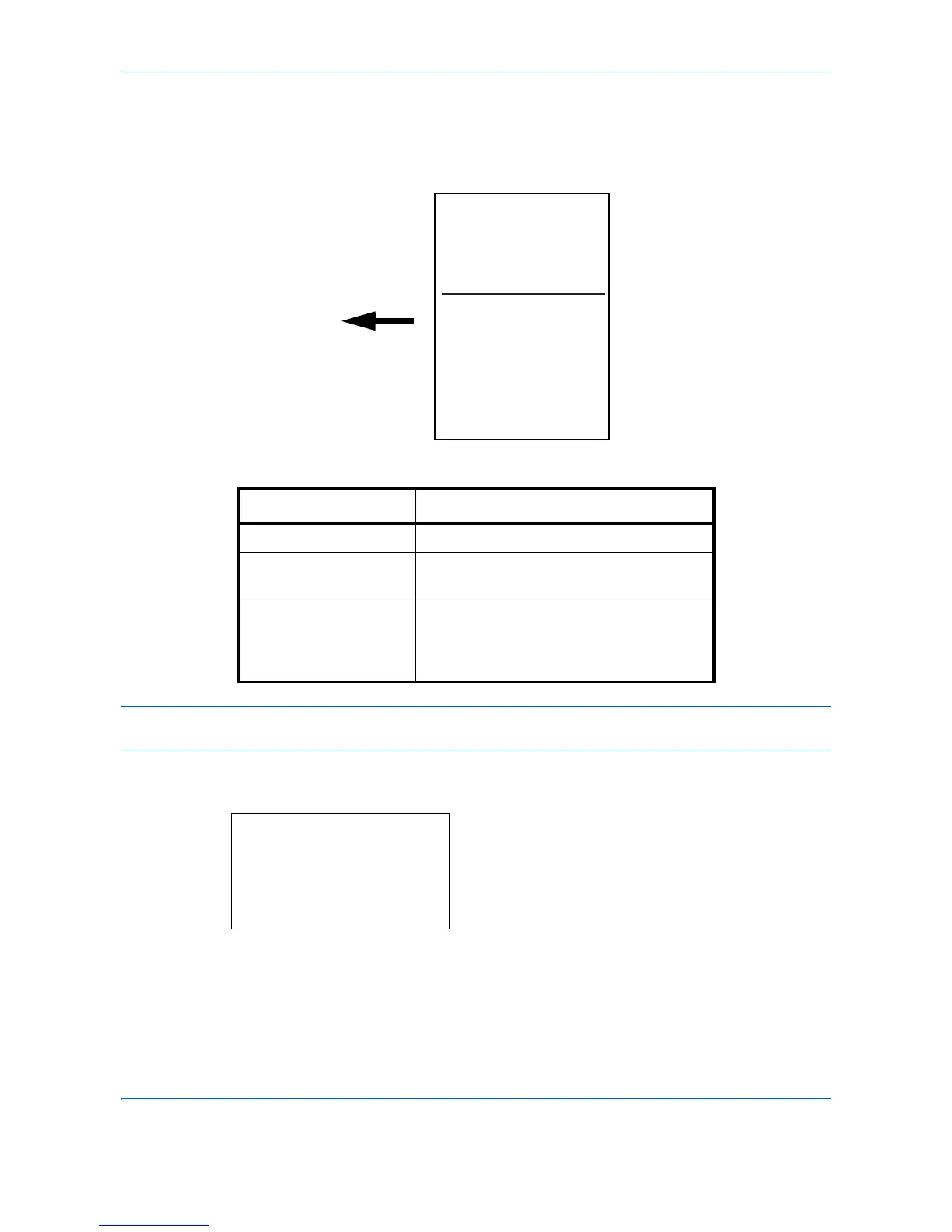Default Setting (System Menu)
8-134
Correct. Bk Line
Correct fine black lines (black streaks caused by contamination), which may appear on the copies, when the
document processor is used.
The table below shows the available settings.
NOTE: Using Correcting Fine Black Line can impair reproduction of fine characters. It is recommended to
keep the default ([Off]).
Use the procedure below to specify the setting for correcting fine black lines.
1
In the Sys. Menu/Count. menu, press the or
key to select [Adjust/Maint.].
Item Description
Off No correction performed.
On(Low) Correction performed. The reproduction of
the image becomes lower when using Off.
On(High) Correction performed. Select this item if
black streak remains after using On (Low).
The reproduction of the image becomes
lower when using On (Low).
K