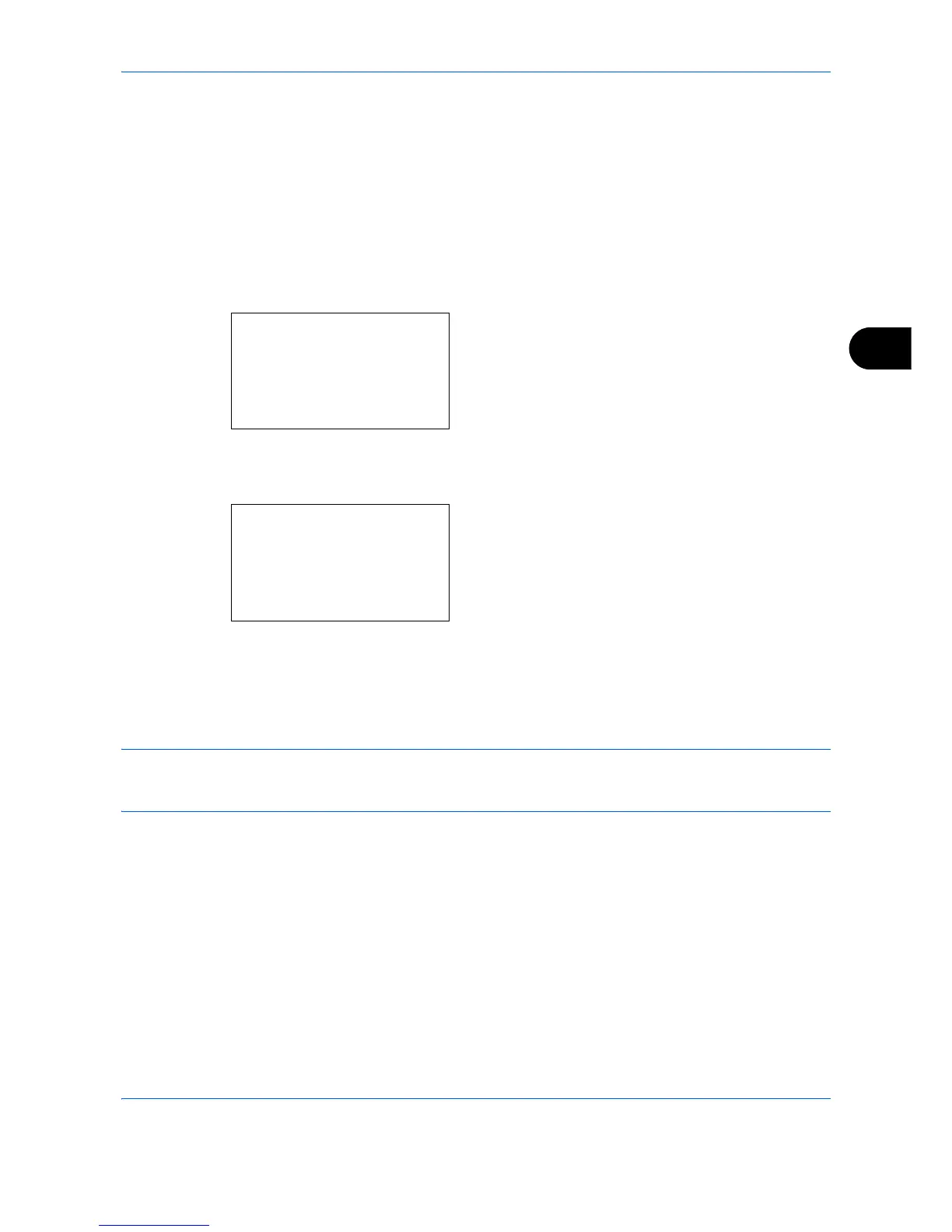Sending Functions
5-29
5
FTP Encrypted TX
This allows you to encrypt documents when you send them. If you select [On] in this option, you can then select
the encryption method in the basic send screen.
Use the procedure below to scan and send originals as encrypted files.
1
Press the
Send
key.
2
Place the originals in the document processor or
on the platen.
3
Press the
Function Menu
key. Function Menu
appears.
4
Press the or key to select [FTP Encrypted
TX].
5
Press the
OK
key. FTP Encrypted TX appears.
6
Press the or key to select [On] and then press
the
OK
key.
Completed. is displayed and the screen returns to
the basic screen for sending.
NOTE: Click
Security Settings
->
Network Security
in the Command Center RX. Be sure that
SSL
of
Secure Protocol Settings
is On and more than two effective encryptions are selected in
Clientside Settings
.
For details, refer to the Command Center RX User Guide.
