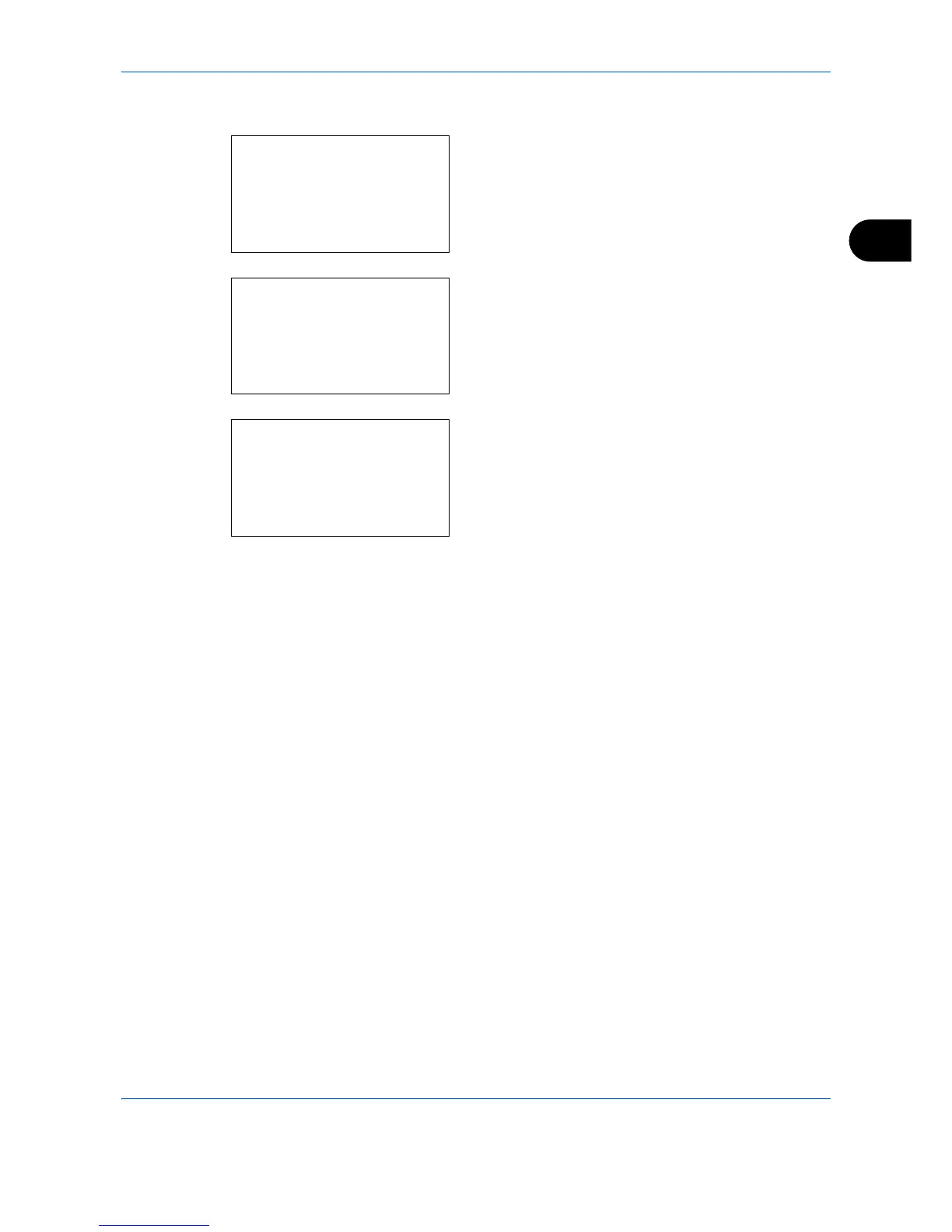Basic Operation
3-5
3
Changing and Deleting Settings
1
Press and hold the one of the
Program 1
to
4
keys
where the settings you want to change/delete are
registered for 3 seconds. Menu appears.
2
To replace the registered settings with the current
settings, press the or key to select [Overwrite]
and then press the
OK
key. A confirmation screen
appears. Press [Yes] (the
Left Select
key) to
change the settings.
To delete the registered settings, press the or
key to select [Delete] and then press the
OK
key.
A confirmation screen appears. Press [Yes] (the
Left Select
key) to delete the registered settings.
Recalling Settings
Press the one of the
Program 1
to
4
keys where the settings you want to recall are registered. The current
settings of various functions are replaced with the registered settings.
