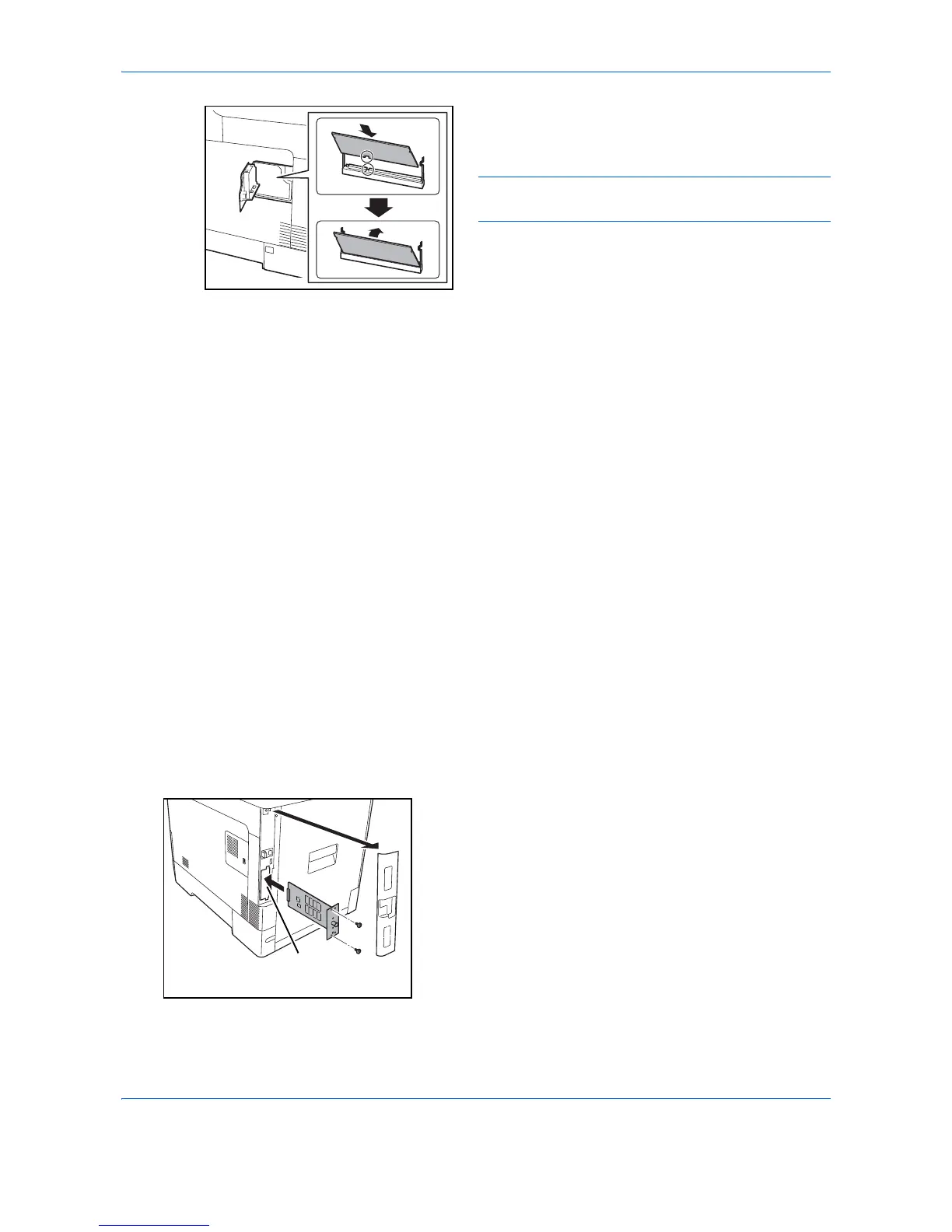Appendix-4
5
With the memory connection terminal pointing
toward the socket, align the cut-out part with the
socket terminal and insert directly in at an angle.
CAUTION: Before inserting a memory module in the
machine, make sure that the machine is switched off.
6
Carefully press the inserted memory down and into
the machine.
7
Reinstall the right cover.
Removing the Memory Module
To remove a memory module, remove the right cover
and the memory slot cover from the machine. Then,
carefully push out the two socket clamps. Ease the
memory module out of the socket to remove.
Verifying the expanded memory
To verify that the memory module is working properly,
test it by printing a status page.
Card Authentication Kit
User login administration can be performed using IC cards. To do so, it is necessary to register IC card
information on the previously registered local user list. For more information about how to register this
information, refer to the
IC Card Authentication Kit Operation Guide
.
SSD
With SSD installed in the machine, received data can be rasterized and stored on this SSD. This enables high-
speed printing of multiple copies using an electric sort function. Also, you can use the Document Box functions.
For details, refer to
Document Box on page 6-1
.
