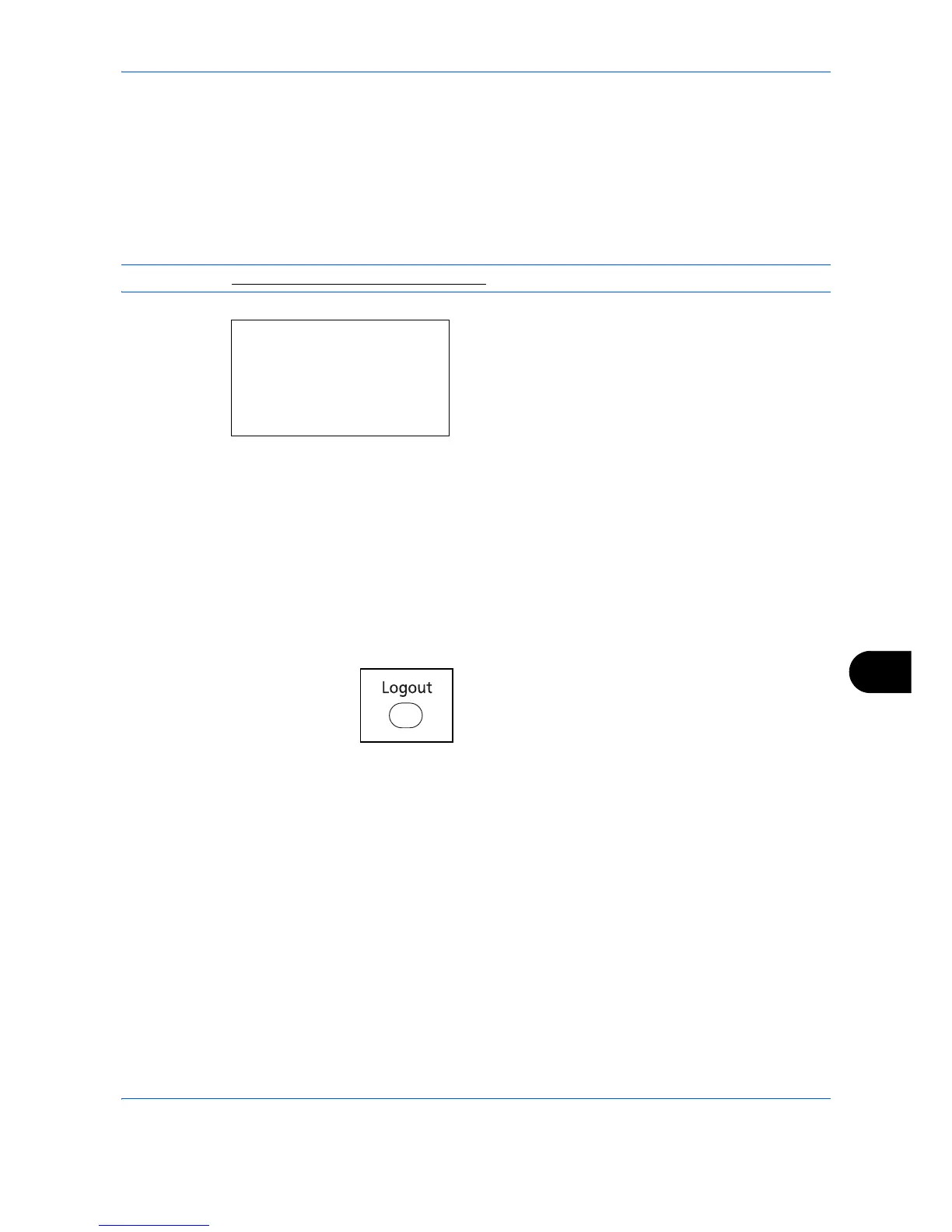Management
11-5
11
Login/Logout
Once you enable user login administration, a Login User Name and Login Password entry screen appears each
time you use this machine.
Login
Log in using the procedure below.
NOTE: Refer to Character Entry Method on Appendix-9 for details on entering characters.
1
If the screen below appears during the operations,
perform the following login operations.
2
Press the
OK
key, enter the Login User Name, and
then press the
OK
key.
3
Press the
key to select [Login Password], press
the
OK
key, enter the Login Password, and then
press the
OK
key.
4
Check the Login User Name and Login Password
are correct, and press [Login] (the
Right Select
key).
Logout
To log out the machine, press the
Logout
key to return
to the Login User Name/Login Password entry screen.
Auto Logout
Logout is automatically executed in the following cases:
• When the
Energy Saver
key is pressed to enter
the sleep mode
• When auto sleep is activated
• When auto panel reset is activated
