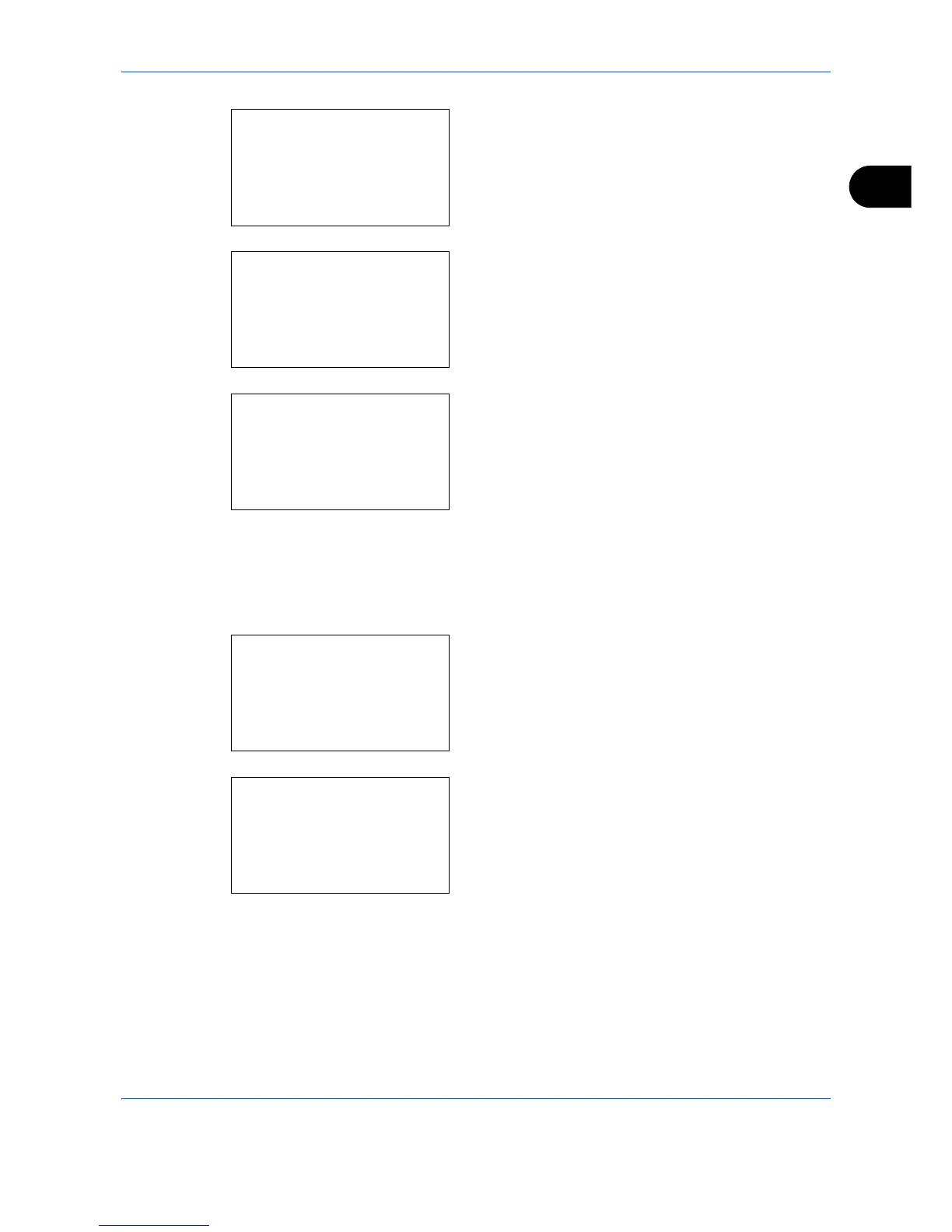Preparation before Use
2-13
2
6
A login screen will appear. Then, enter the Login
User Name and Login Password to log in.
7
Press [Login] (the Right Select key). The Date
Setting menu appears.
8
Press the or key to select [Time Zone].
9
Press the OK key. Time Zone appears.
10
Press the or key to select your region and
then press the OK key.
Completed. is displayed and the screen returns to
the Date Setting menu.
11
Press the or key to select [Summer Time].
12
Press the OK key. Summer Time appears.
13
Press the or key to select [On] or [Off] and
then press the OK key.
Completed. is displayed and the screen returns to
the Date Setting menu.
