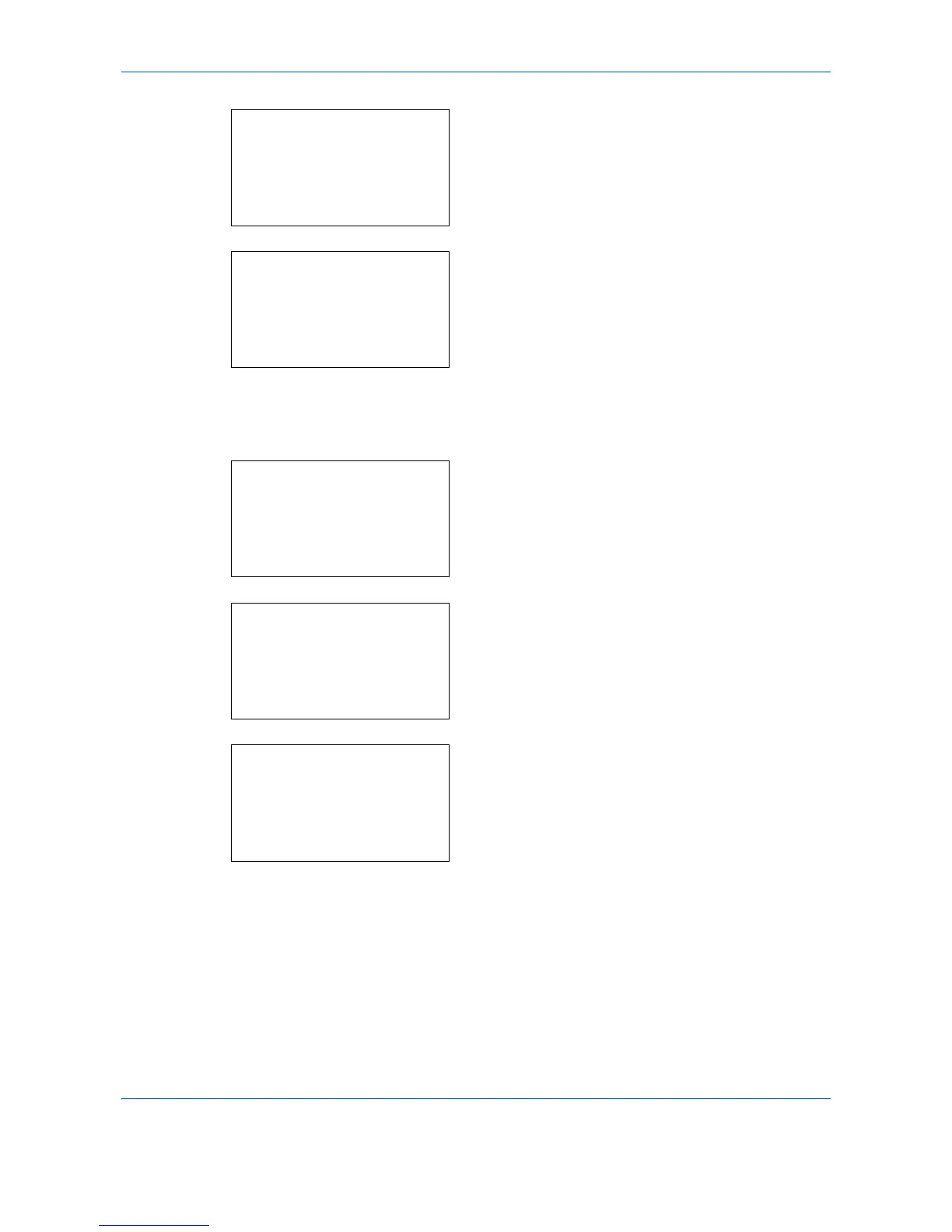Preparation before Use
2-14
14
Press the or key to select [Date/Time].
15
Press the OK key. Date/Time appears.
16
Press the or key to move the cursor position,
press the or key to enter year, month and day,
and then press the OK key.
17
Press the or key to move the cursor position,
press the or key to enter hours, minutes and
seconds, and then press the OK key.
Completed. is displayed and the screen returns to
the Date Setting menu.
18
Press the or key to select [Date Format].
19
Press the OK key. Date Format appears.
20
Press the or key to select the desired display
format and then press the OK key.
Completed. is displayed and the screen returns to
the Date Setting menu.
