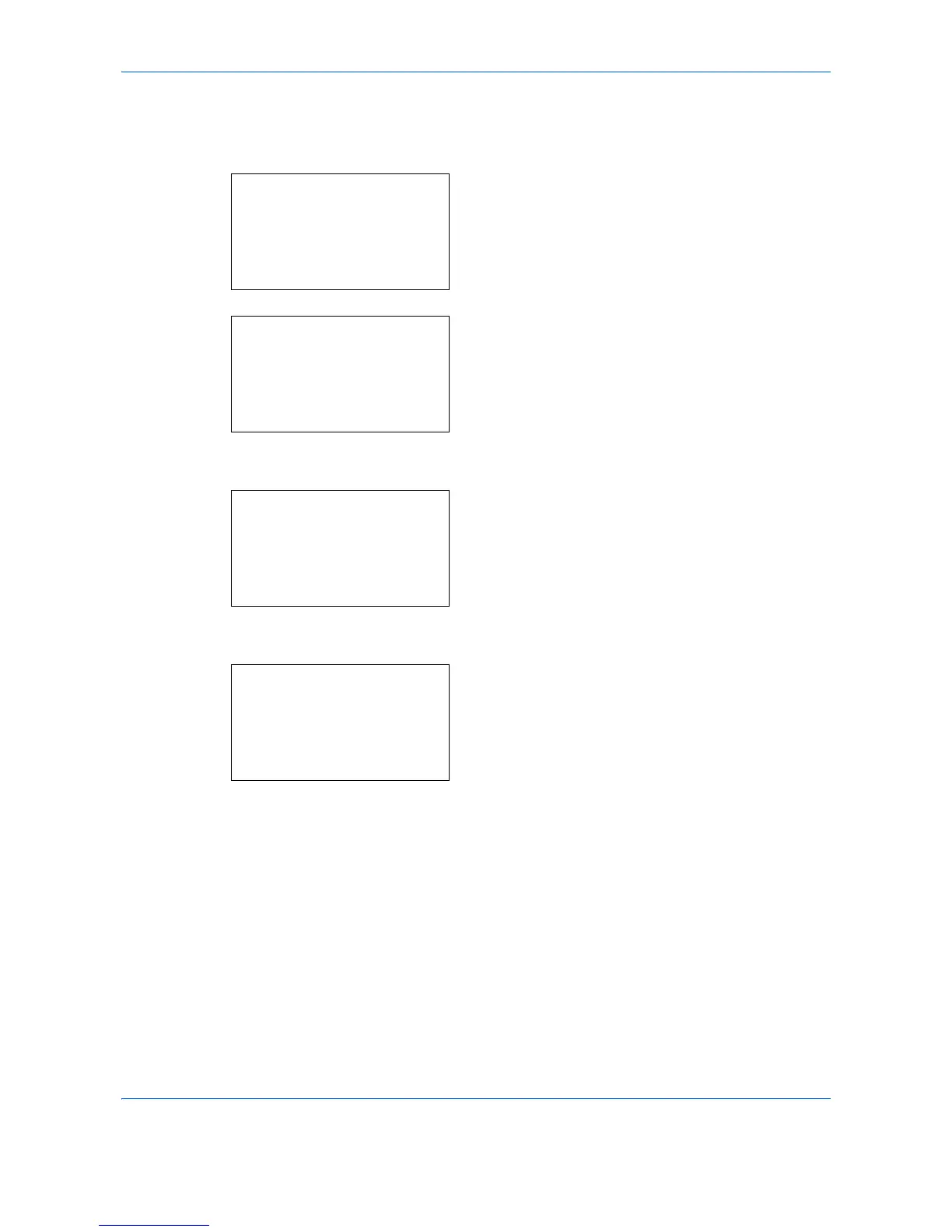Default Setting (System Menu)
8-96
Setting automatic document deletion for Custom Boxes
Set the time for documents stored in Custom Boxes to be automatically deleted.
1
In the Sys. Menu/Count. menu, press the or
key to select [Document Box].
2
Press the
OK
key. The Document Box menu
appears.
3
Press the or key to select [Custom Box].
4
Press the
OK
key. The Custom Box menu
appears.
5
Press the or key to select [File Del. Time].
6
Press the
OK
key. The File Del. Time screen
appears.
7
Use the numeric keys or press the or key to
enter the hours and minutes.
Press the or key to increase or decrease the
figures.
Use the or key to move the position being
entered, which is shown highlighted.
8
Press the
OK
key. The Custom Box Menu screen
reappears.
