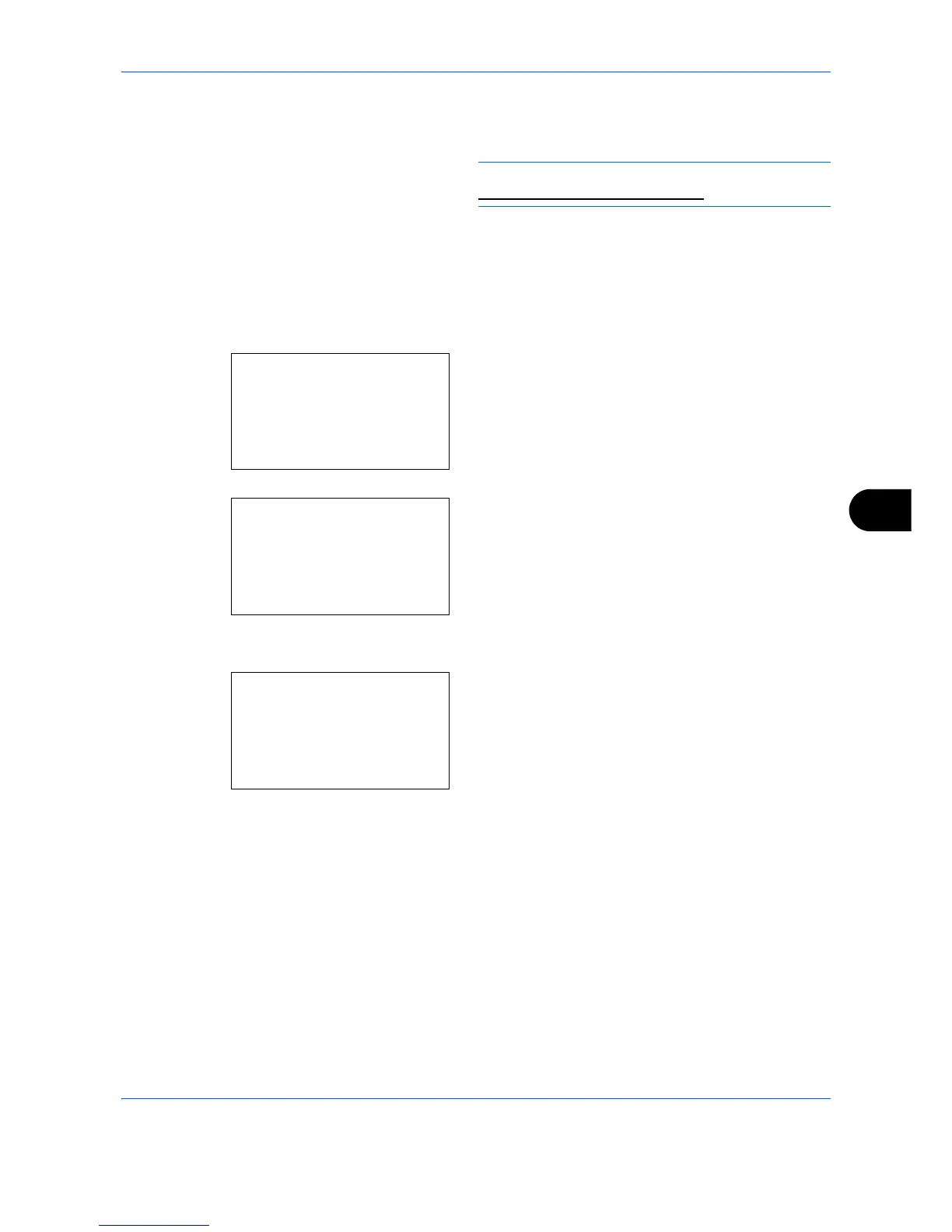Default Setting (System Menu)
8-95
8
5 Press the or key to check each of the settings
and make changes.
NOTE: For the method for making changes, refer to
Detailed box settings on page 8-87.
6
When the editing is completed press the
OK
key.
The Custom Box list screen reappears.
Deleting Custom Boxes
It is possible to delete Custom Boxes.
1
In the Custom Box list screen, press the or
key to select the Box to delete.
2
Press [Menu] (the
Right Select
key). The Menu
screen appears.
3
Press the or key to select [Delete].
4
Press the
OK
key. A confirmation screen appears.
5
To proceed with deleting the custom box, press
[Yes] (the
Left Select
key).
Completed
. appears
and the custom box is deleted. The once deleting
of the custom box ends, the Custom Box list
screen reappears.
Pressing [No] (the
Right Select
key) returns to the
file list screen without deleting the custom box.
