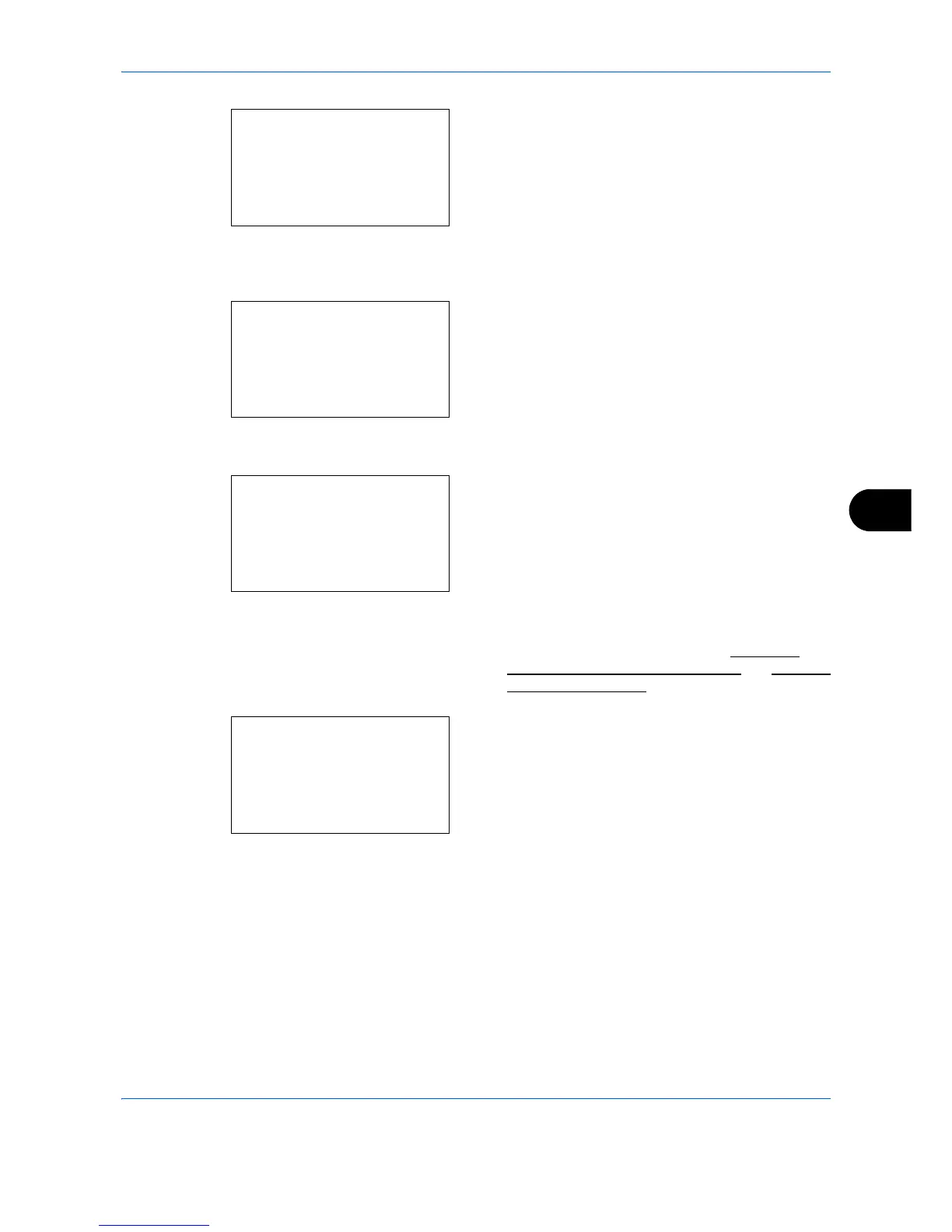Default Setting (System Menu)
8-169
8
4 Press the
OK
key. The Address Book list screen
appears.
5
Press the or key to select the destination you
want to edit.
6
Press [Menu] (the
Right Select
key). Menu
appears.
7
Press the or key to select [Detail/Edit].
8
Press the
OK
key. This displays the screen for
editing the selected destination.
The screen shown is the one when an individual's
destination is selected.
9
Edit items as necessary.
For how to edit each item, refer to Adding an
Individual Destination on page 8-158 and Adding a
Group on page 8-164.
10
After completing editing, press the
OK
key. A
confirmation screen appears.
11
Press [Yes] (the
Left Select
key).
Registered.
is
displayed and the screen returns to the Address
Book list screen.
