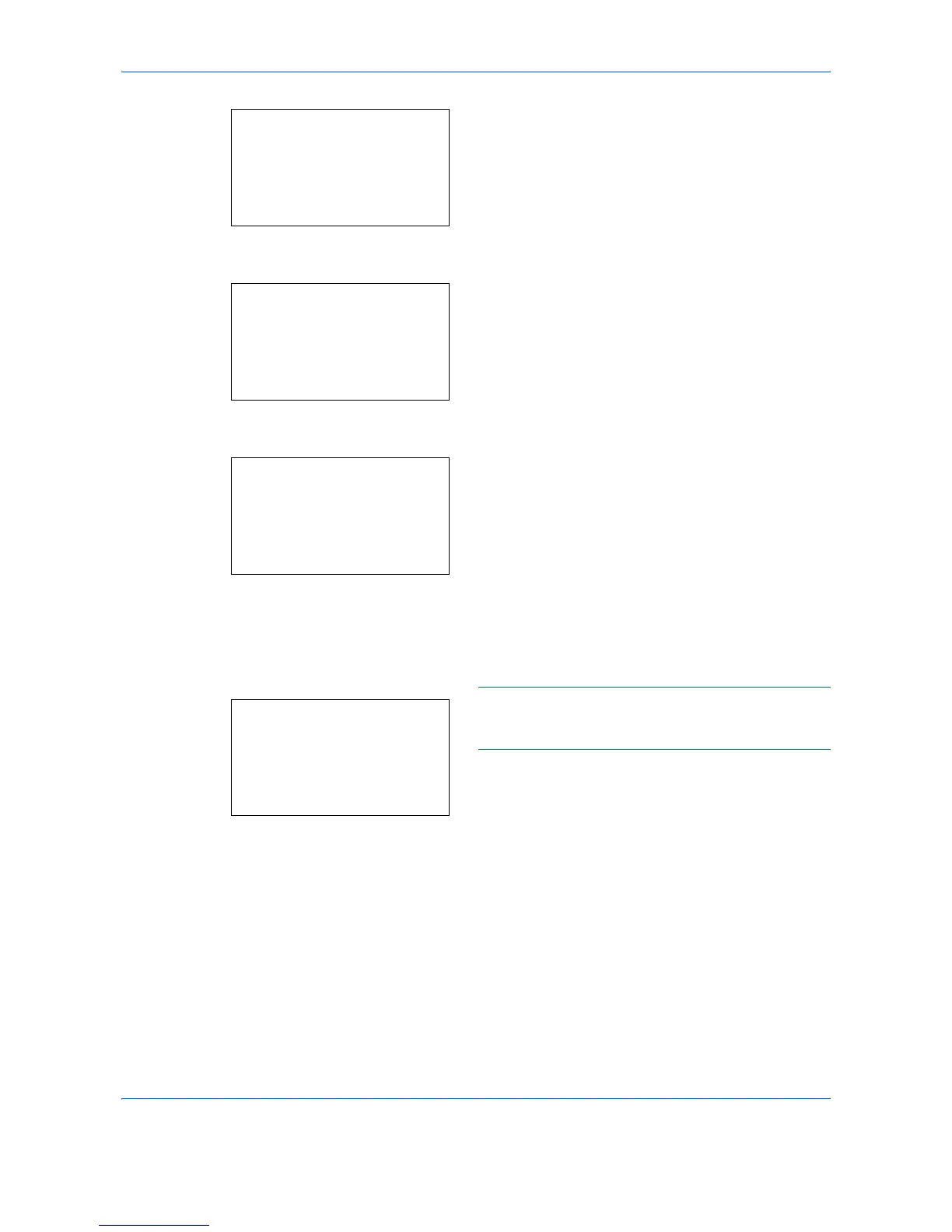Default Setting (System Menu)
8-74
2
Press the
OK
key. The Copy menu appears.
3
Press the or key to select [Select Key Set.].
4
Press the
OK
key. Select Key Set. menu appears.
5
Press the or key to select [Left] or [Right].
6
Press the
OK
key. This displays the function
selection screen for the flexible key selected in
step 5. The screen shown is the one when [Left] is
selected.
7
Press the or key to select the function you
want to register to the flexible key.
8
Press the
OK
key.
Completed.
is displayed and the
screen returns to the Select Key Set. menu.
IMPORTANT:
If you try to set the function that is
registered to the other flexible key, you cannot set it and
This function is already registered.
is displayed.
