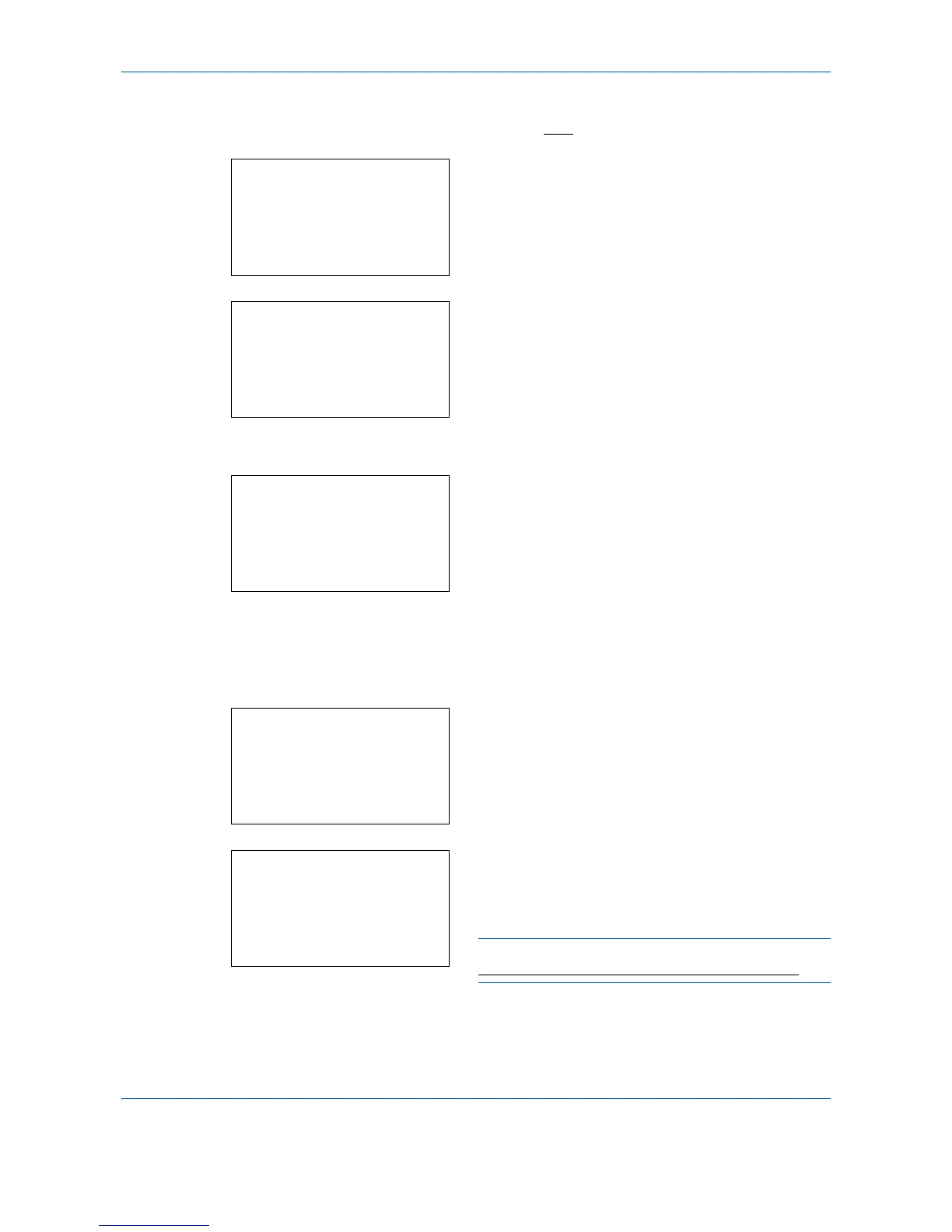Management
11-20
1
See the procedure for displaying user control on
page
11-2
, and display the User/Job Account.
2
In the User/Job Account menu, press the
or
key to select [Job Account. Set.].
3
Press the
OK
key. The Job Account. Set. menu
appears.
4
Press the
or
key to select [Account. List].
5
Press the
OK
key. Account. List appears.
The procedure differs depending on the details to be
edited.
Changing account information
1
Press the
or
key to select the account whose
information you want to change, and then press
the
OK
key.
2
Press the
or
key to select the item you want
to change, press [Edit] (the
Right Select
key),
change account information and restriction of use,
and then press the
OK
key.
NOTE: Activate or deactivate restriction. Refer to
Restricting the Use of the Machine on page 11-22.
3
Repeat step 2 to change items as necessary.