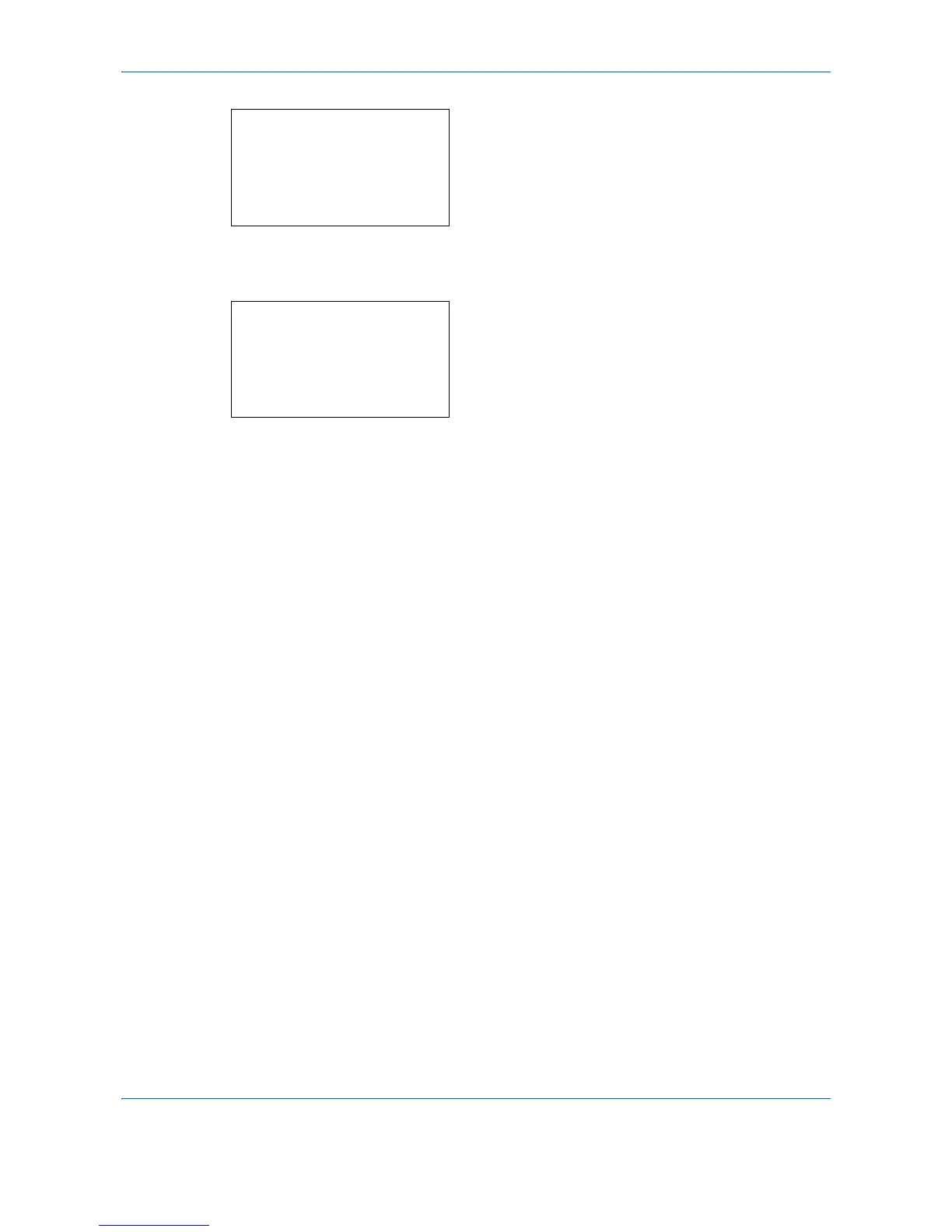Copying Functions
4-24
5
Press the
OK
key. Backgrnd Density appears.
6
Press the or key to select [Off], [Auto] or
[Manual].
7
Press the
OK
key.
When [Manual] is selected, Manual appears.
Press the or key to select [1 (Lighter)] to
[5 (Darker)] and then press the
OK
key.
Completed. is displayed and the screen returns to
the basic screen.
8
Press the
Start
key to start copying.
