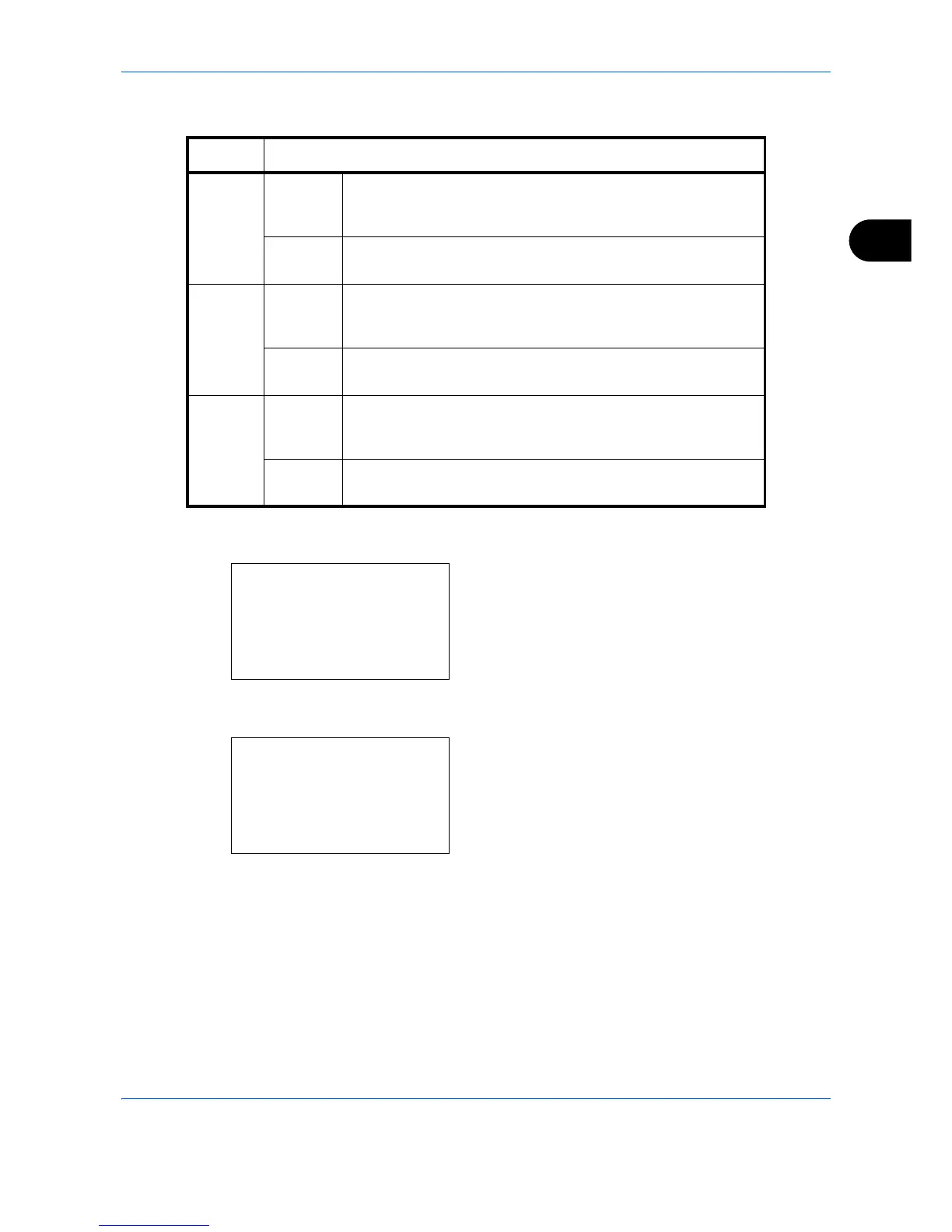Basic Operation
3-13
3
The following magnifications are available.
The procedure for using zoom copying is explained below.
1
Press the
Function Menu
key. Function Menu
appears.
2
Press the or key to select [Zoom].
3
Press the
OK
key. Zoom appears.
4
Press the or key to select the desired
magnification.
To copy in the same size as the original, select
[100%].
To select automatic zoom, select [Auto].
Model Zoom Level (OriginalCopy)
Inch
Models
Standard 100%, 400% (Max.), 200%, 129% (Statement >> Letter),
78% (Legal >> Letter), 64% (Letter >> Statement), 50%,
25% (Min.)
Other 141% (A5 >> A4), 115% (B5 >> A4), 90% (Folio >> A4),
86% (A4 >> B5), 70% (A4 >> A5)
Metric
Models
Standard 100%, 400% (Max.), 200%, 141% (A5 >> A4),
115% (B5 >> A4), 90% (Folio >> A4), 86% (A4 >> B5),
70% (A4 >> A5), 50%, 25% (Min.)
Other 129% (Statement >> Letter), 78% (Legal >> Letter),
64% (Letter >> Statement)
Metric
Models
(Asia
Pacific)
Standard 100%, 400% (Max.), 200%, 141% (A5 >> A4),
115% (B5 >> A4), 86% (A4 >> B5), 70% (A4 >> A5), 50%,
25% (Min.)
Other 129% (Statement >> Letter), 90% (Folio >> A4),
78% (Legal >> Letter), 64% (Letter >> Statement)
