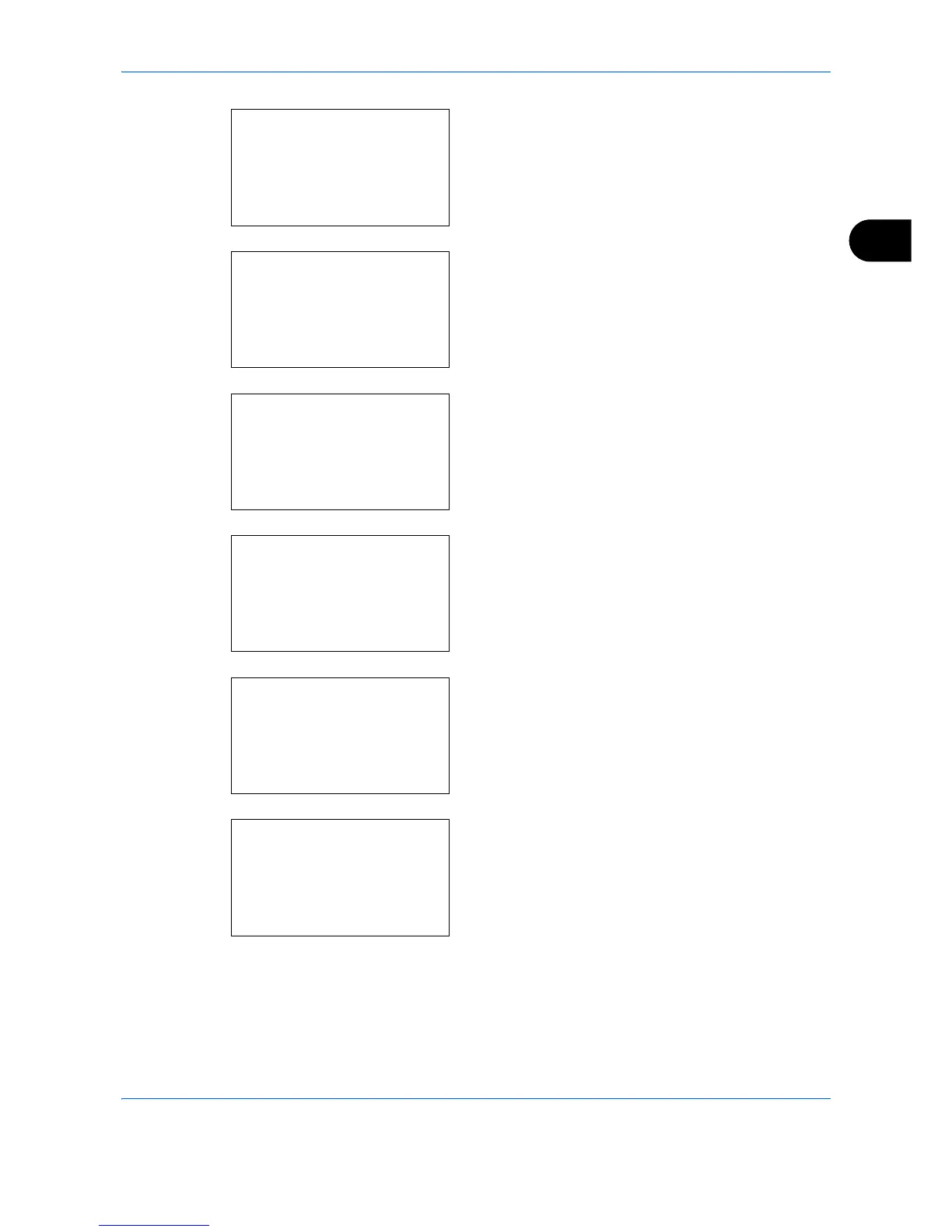Basic Operation
3-17
3
After pressing the
OK
key, select the binding edge
of the finished copies and the original setting
orientation.
If you select [2-sided>>1-sided], press [Detail] (the
Right Select
key) and you can select the binding
edge of the original and the original setting
orientation.
After pressing the
OK
key, select the binding edge
of the original and finished copies, and the original
setting orientation.
If you select [2-sided>>2-sided], press [Detail] (the
Right Select
key) and you can select the binding
edge of the original and the original setting
orientation.
After pressing the
OK
key, select the binding edge
of the finished copies and the original setting
orientation.
After pressing the
OK
key, select the binding edge
of the original and finished copies, and the original
setting orientation.
5
Press the
OK
key. Completed. is displayed and the
screen returns to the basic screen.
