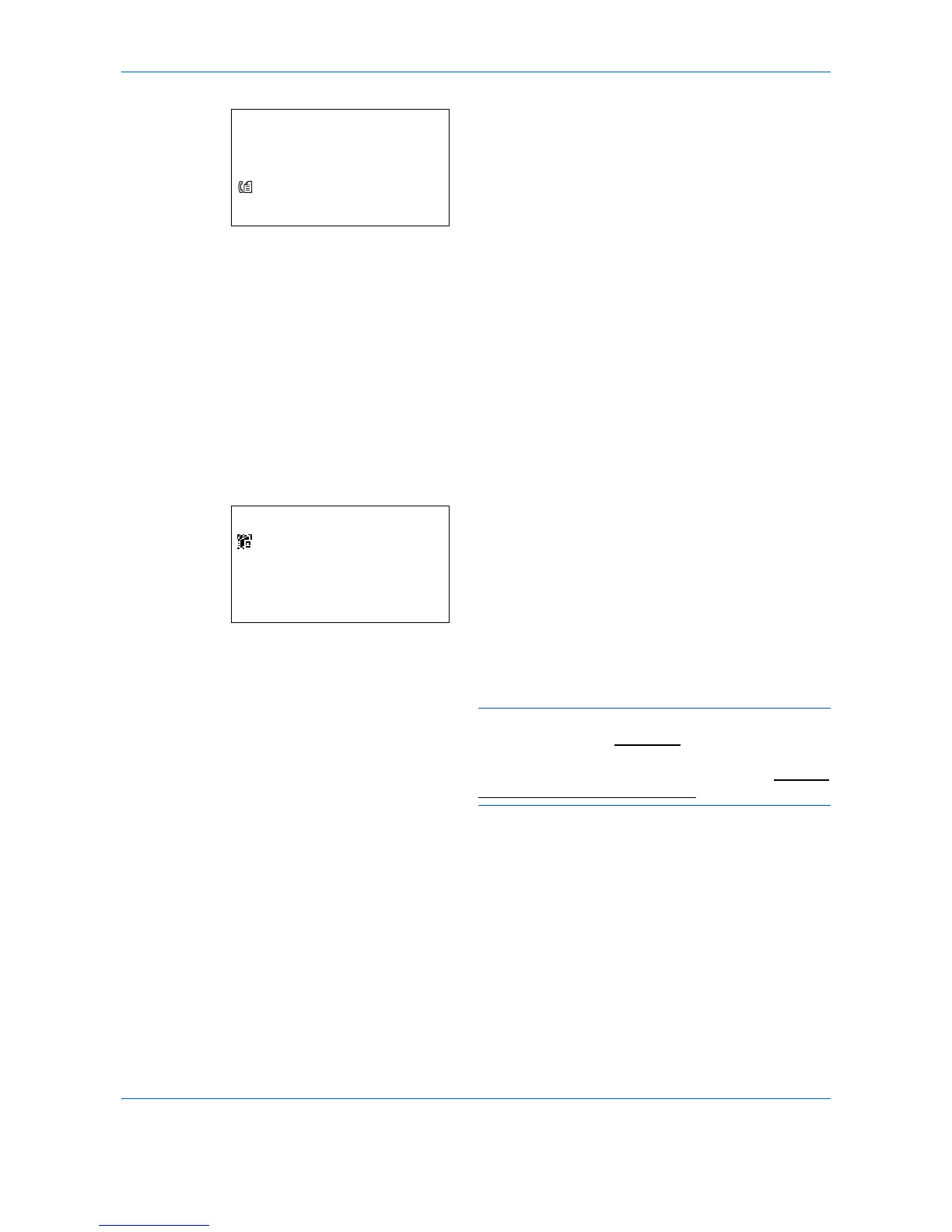Basic Operation
3-30
12
Press [Yes] (the
Left Select
key). This makes a
connection with the entered destination.
If the connection is successful, Connected. is
displayed on the screen. Press [OK] (the
Right
Select
key). Completed. is displayed and the
screen returns to the basic screen.
If the connection failed, Cannot connect. is
displayed. Press [OK] (the
Right Select
key). The
screen shown in step 3 reappears. Check and re-
enter the destination.
13
If there are additional destinations, press the
Add
Destination
key. Repeat steps 2 to 12 to enter
additional destinations. Up to 100 destinations can
be specified.
14
Press the
Confirm/Add Destination
key to
confirm the registered destinations.
Press the or key to select a destination and
press the
OK
key. Then, you can edit or delete the
destination.
Press [Exit] (the
Right Select
key) to return to the
basic screen.
15
Press the
Start
key. Transmission starts.
NOTE: If the screen for confirming the destination
before transmission (page 8-77
) is set to [On], the
Confirm Destination screen appears when the
Start
key is pressed. For more information, refer to Confirm
Destination Screen on page 3-40.
