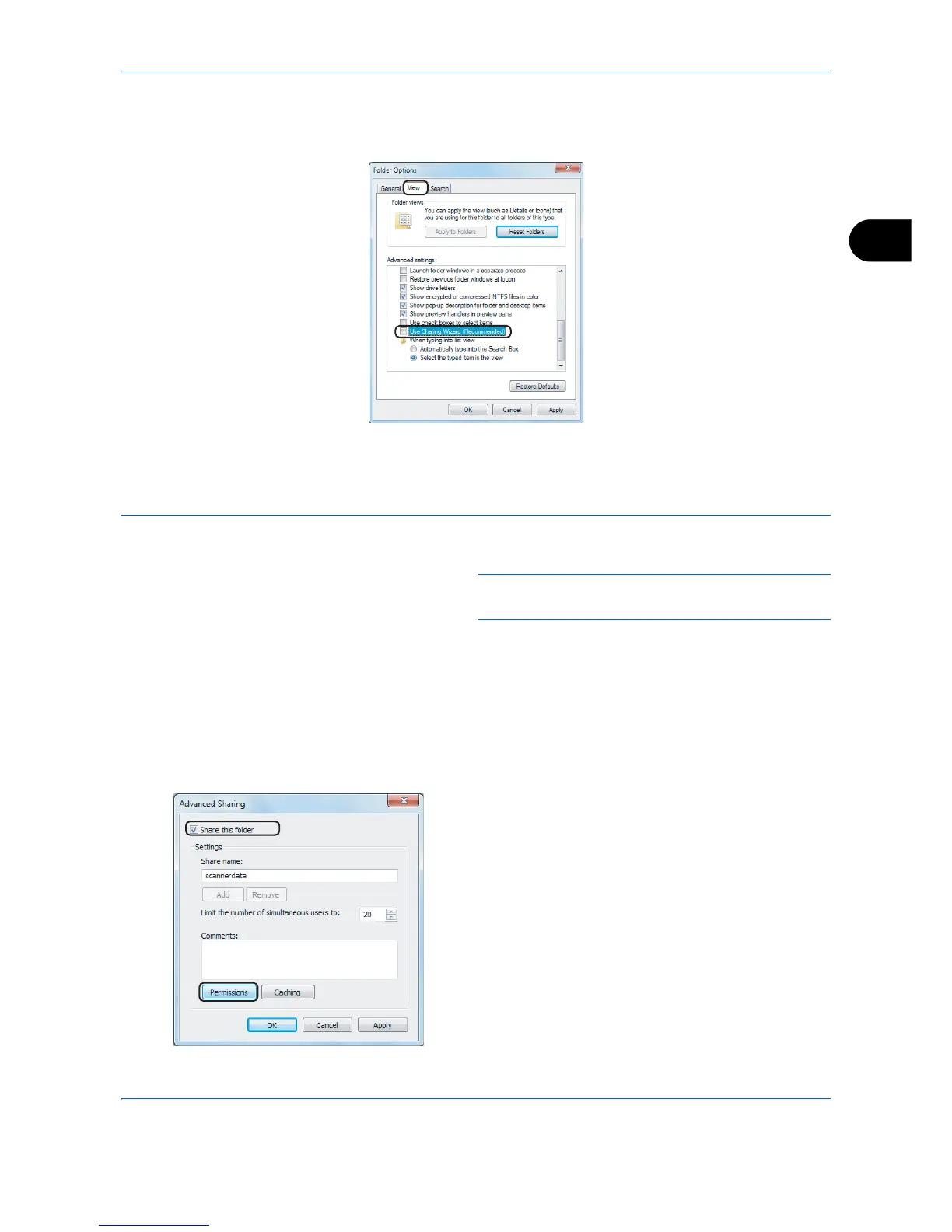Basic Operation
3-33
3
2 Click the
View
tab and remove the checkmark from
Use Sharing Wizard (Recommended)
in
Advanced
settings
.
In Windows XP, click the
View
tab and remove the checkmark from
Use Simple File Sharing
(Recommended)
in
Advanced settings
.
3 Click the
OK
button to close the Folder Options screen.
1
Create a folder on the local disk (C).
NOTE: For example, create a folder with the name
"scannerdata" on the local disk (C).
2
Right-click the scannerdata folder and click
Share
and
Advanced sharing
. Click the
Advanced
Sharing
button.
The scannerdata Properties dialog box appears.
In Windows XP, right-click the scannerdata folder
and select
Sharing and Security...
(or
Sharing
).
3
Select the
Share this folder
checkbox and click
the
Permissions
button.
The Permissions for scannerdata dialog box
appears.
In Windows XP, select
Share this folder
and click
the
Permissions
button.
