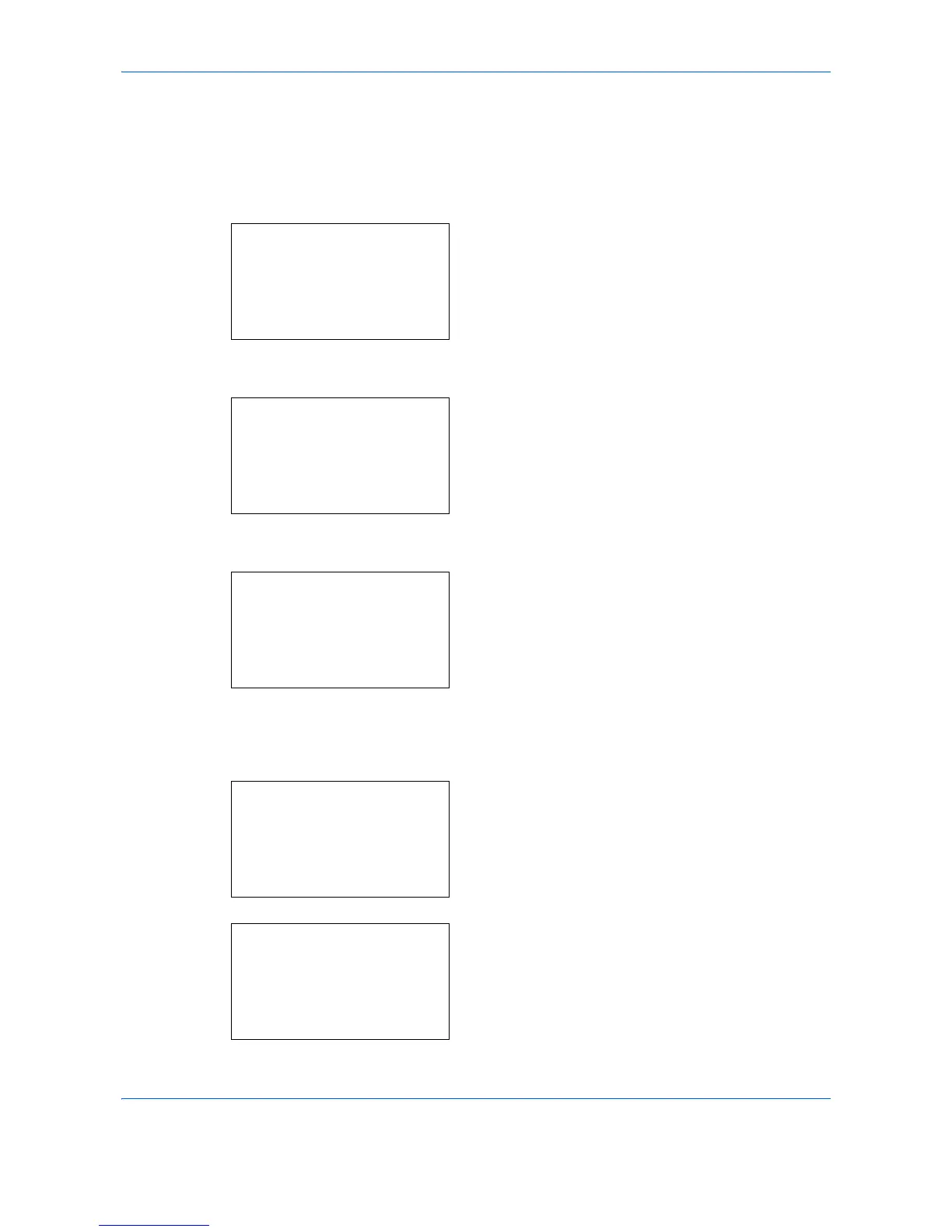Copying Functions
4-6
Use the procedure below to select the paper size and media type.
1
Press the
Copy
key.
2
Place the originals on the platen or in the
document processor.
3
Press the
Function Menu
key. Function Menu
appears.
4
Press the or key to select [Paper Selection].
5
Press the
OK
key. Paper Selection appears.
6
Press the or key to select [MP Tray Set.].
7
Press the
OK
key. MP Tray Set. appears.
8
Press the or key to select [Standard Size] or
[Size Entry] and press the
OK
key, select the
desired paper size, and then press the
OK
key.
If you select [Size Entry], using the numeric keys to
enter the Y (vertical) size and press the
OK
key,
and then enter the X (horizontal) size and press the
OK
key.
9
Press the or key to select the desired paper
type and then press the
OK
key.
Completed. is displayed and the screen returns to
the basic screen for copying.
