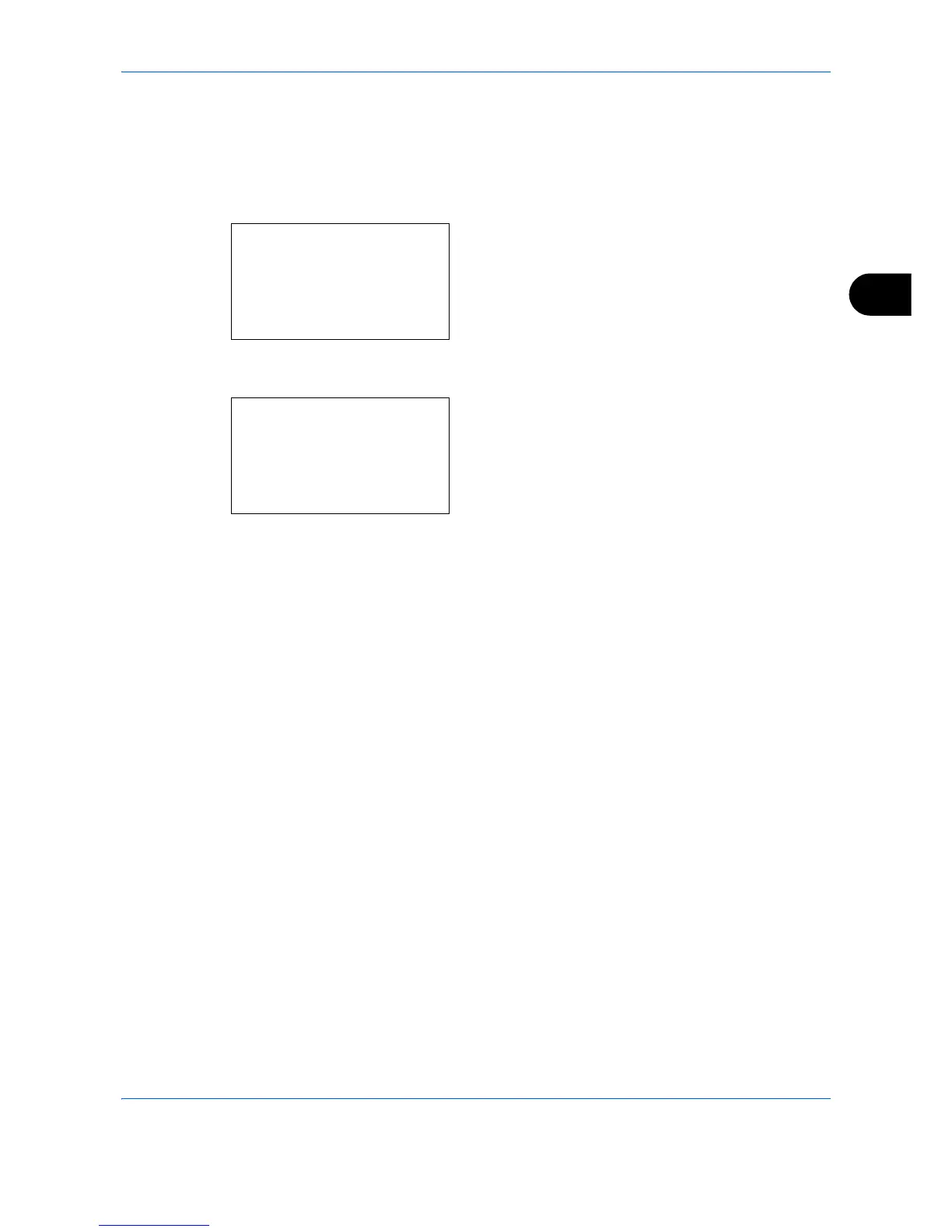Copying Functions
4-9
4
Use the procedure below to select the orientation when placing the originals on the platen.
1
Press the
Copy
key.
2
Place the originals on the platen or in the
document processor.
3
Press the
Function Menu
key. Function Menu
appears.
4
Press the or key to select [Orig.Orientation].
5
Press the
OK
key. Orig.Orientation appears.
6
Press the or key to select [Top Edge Top] or
[Top Edge Left].
7
Press the
OK
key.
Completed. is displayed and the screen returns to
the basic screen for copying.
8
Press the
Start
key to start copying.
