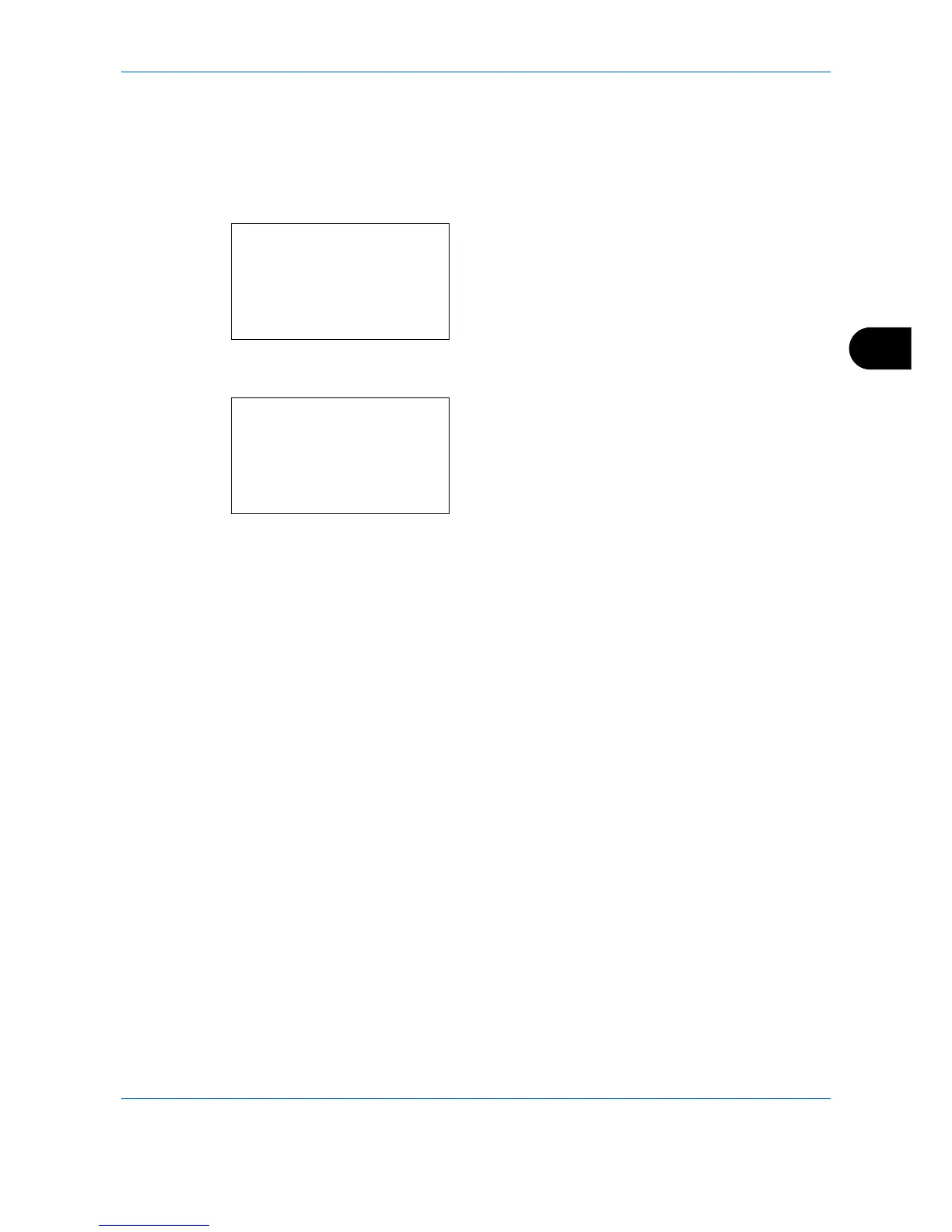Sending Functions
5-13
5
Use the procedure below to select the file format for transmission.
1
Press the
Send
key.
2
Place the originals on the platen or in the
document processor.
3
Press the
Function Menu
key. Function Menu
appears.
4
Press the or key to select [File Format].
5
Press the
OK
key. File Format appears.
6
Press the or key to select the file format from
[PDF], [TIFF], [XPS], [JPEG] or [High Comp. PDF].
[Details] (the
Right Select
key) can be pressed to
select the PDF/A file format. If full color or
grayscale is selected for the scanning color mode,
press [Details] (the
Right Select
key) to select the
image quality.
7
Press the
OK
key.
Completed. is displayed and the screen returns to
the basic screen for sending.
8
Specify the destination, and press the
Start
key to
start sending.
