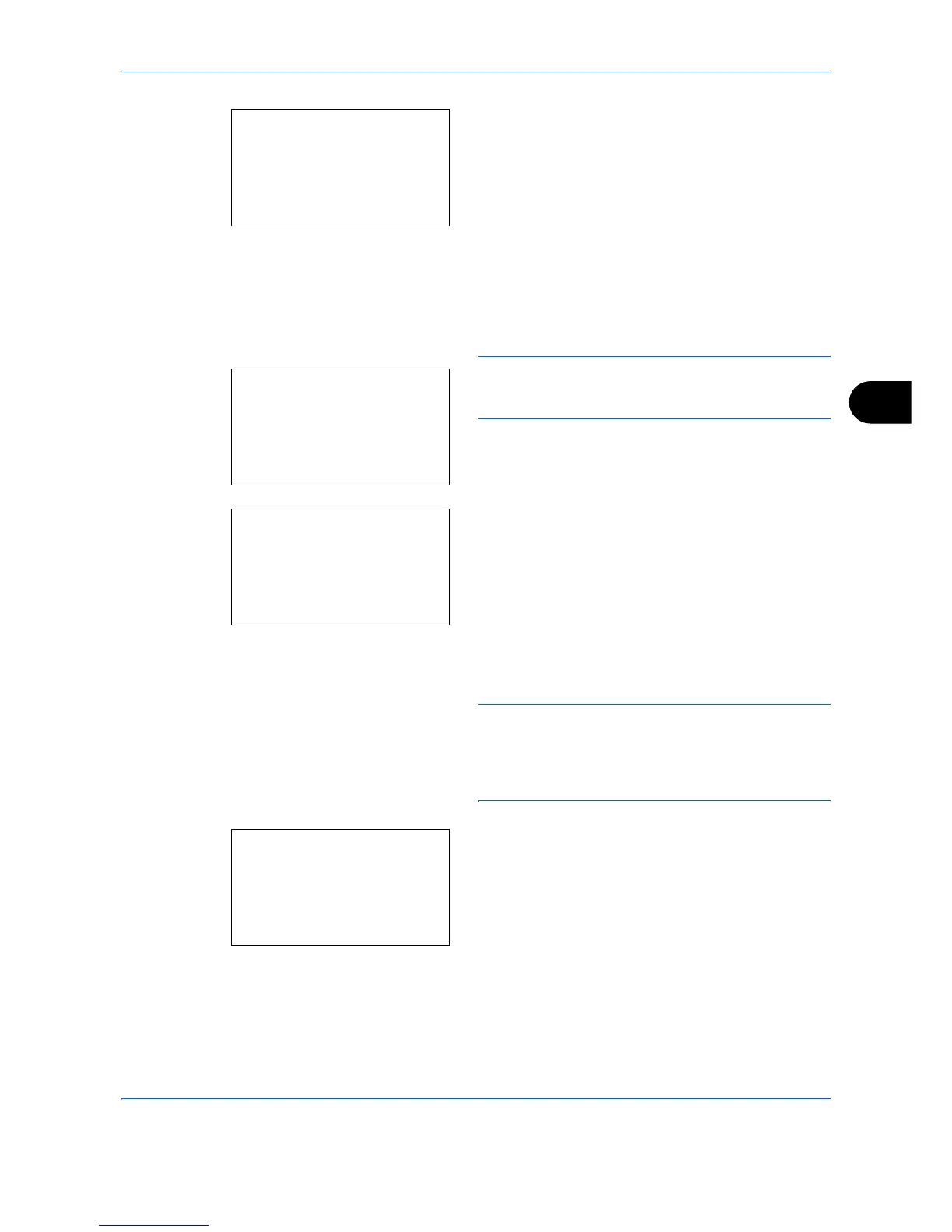Document Box
6-17
6
7 Press the
OK
key. The print file selection menu
appears.
8
Press the or key to select the file to be
printed, and then press [Select] (the
Right Select
key). The selected file will be marked.
If you need to add another file, repeat this
procedure to select the file.
NOTE: To select all files, press Menu (the
Left Select
key) and select [Select All]. To deselect all files, select
[Clear All]. To show file details, select [Detail].
9
Press the
OK
key. The file print and delete
selection menu appears.
10
Press the or key to select [Print] and press
the OK key.
NOTE: To delete the selected file without printing it,
select [Delete] and press the
OK
key. The file deletion
confirmation screen appears. Press [Yes] (the
Left
Select
key).
Completed.
appears and the file is
deleted.
11
The ID entry screen appears. Enter the ID and
press the
OK
key.
