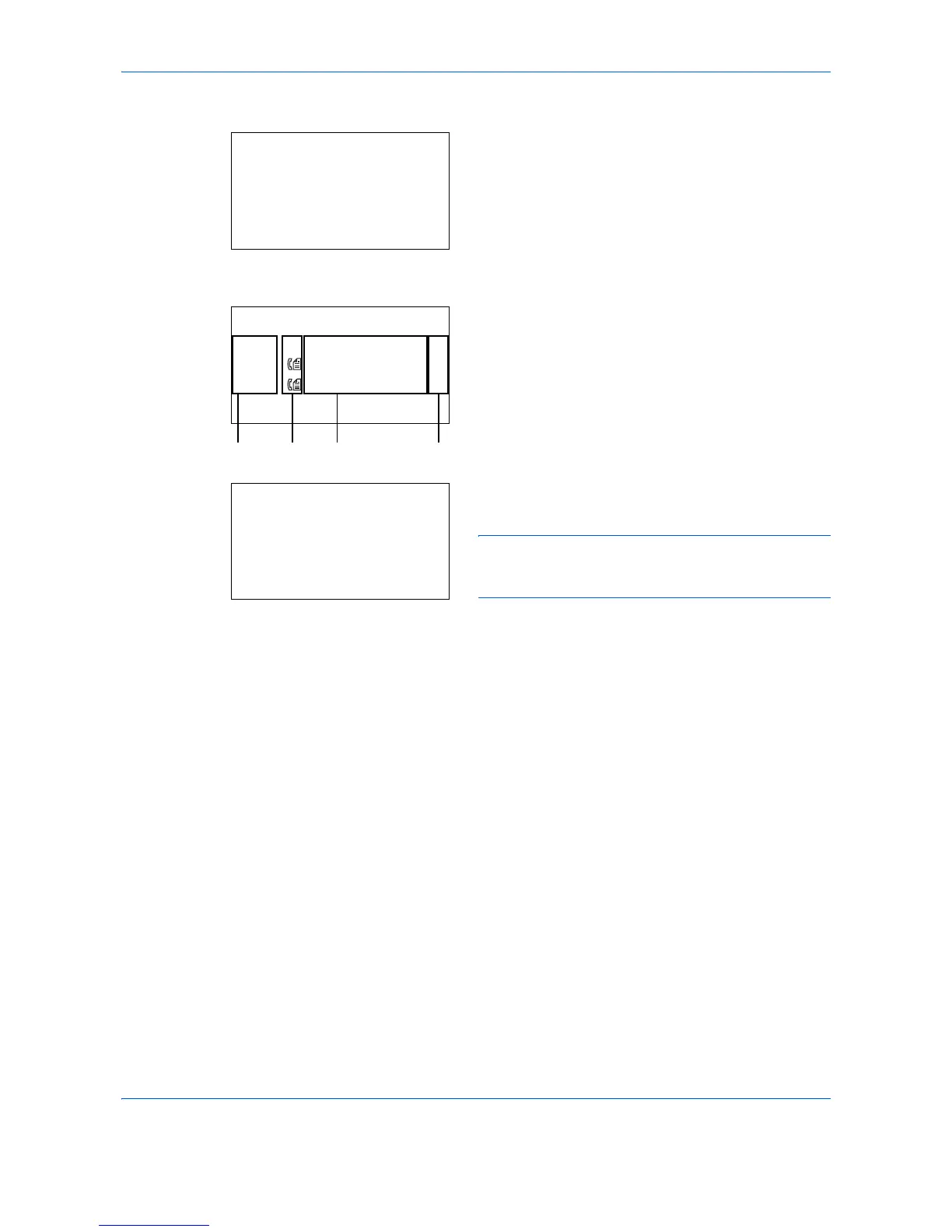Status / Job Cancel
7-6
Store Job Status screen
1
Press the
Status
/
Job Cancel
key. The Status
menu appears.
2
Press the or key to select [Store Job Status].
3
Press the
OK
key. Store Job Status appears. Press
the or key to check the store queue.
Press the
OK
key to check detailed information of
the selected job.
NOTE: You can also check the job information by
pressing [Menu] (the
Right Select
key) and selecting
[Detail] in the menu that appears.
Press the or key to switch the display to other
information items. The items displayed are as
follows:
Status (status of job)
Accepted Time
Job Name
Job Type
User Name
Original Pages (number of pages of the original)
Color/B & W (color mode of the original)
Sender Info. (destination information)