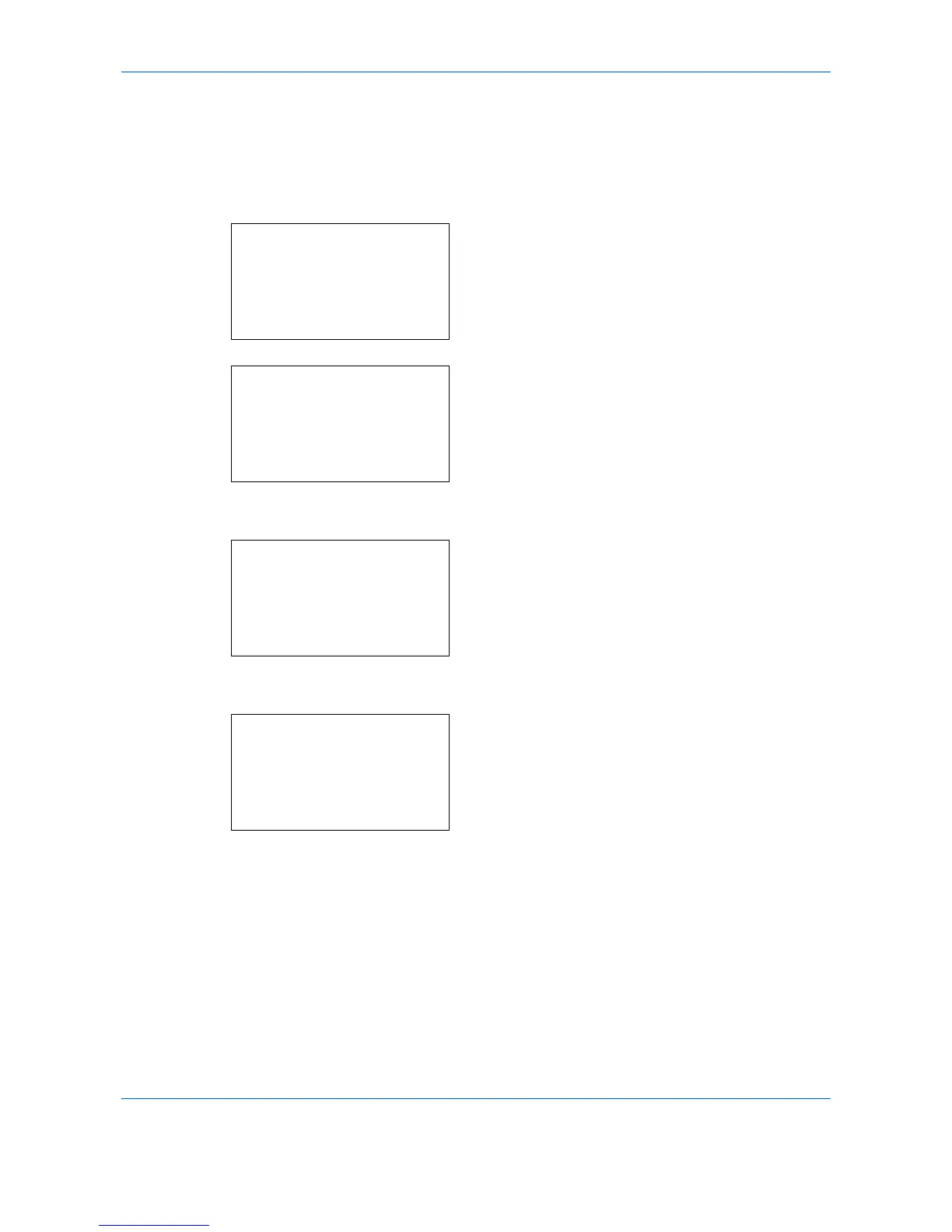Default Setting (System Menu)
8-10
Default Original Size Setup
In the screen for setting the paper size for the paper feed cassette or multi purpose tray, select the paper size
to be used as the default value.
Use the procedure below to select the paper size to be used as the default value.
1
In the Sys. Menu/Count. menu, press the or
key to select [Common Settings].
2
Press the
OK
key. The Common Settings menu
appears.
3
Press the or key to select [Orig./Paper Set.].
4
Press the
OK
key. The Orig./Paper Set. menu
appears.
5
Press the or key to select [Def. Orig. Size].
6
Press the
OK
key. Def. Orig. Size appears.
7
Press the or key to select the paper size to be
used as the default value.
8
Press the
OK
key.
Completed.
is displayed and the
screen returns to the Orig./Paper Set. menu.
