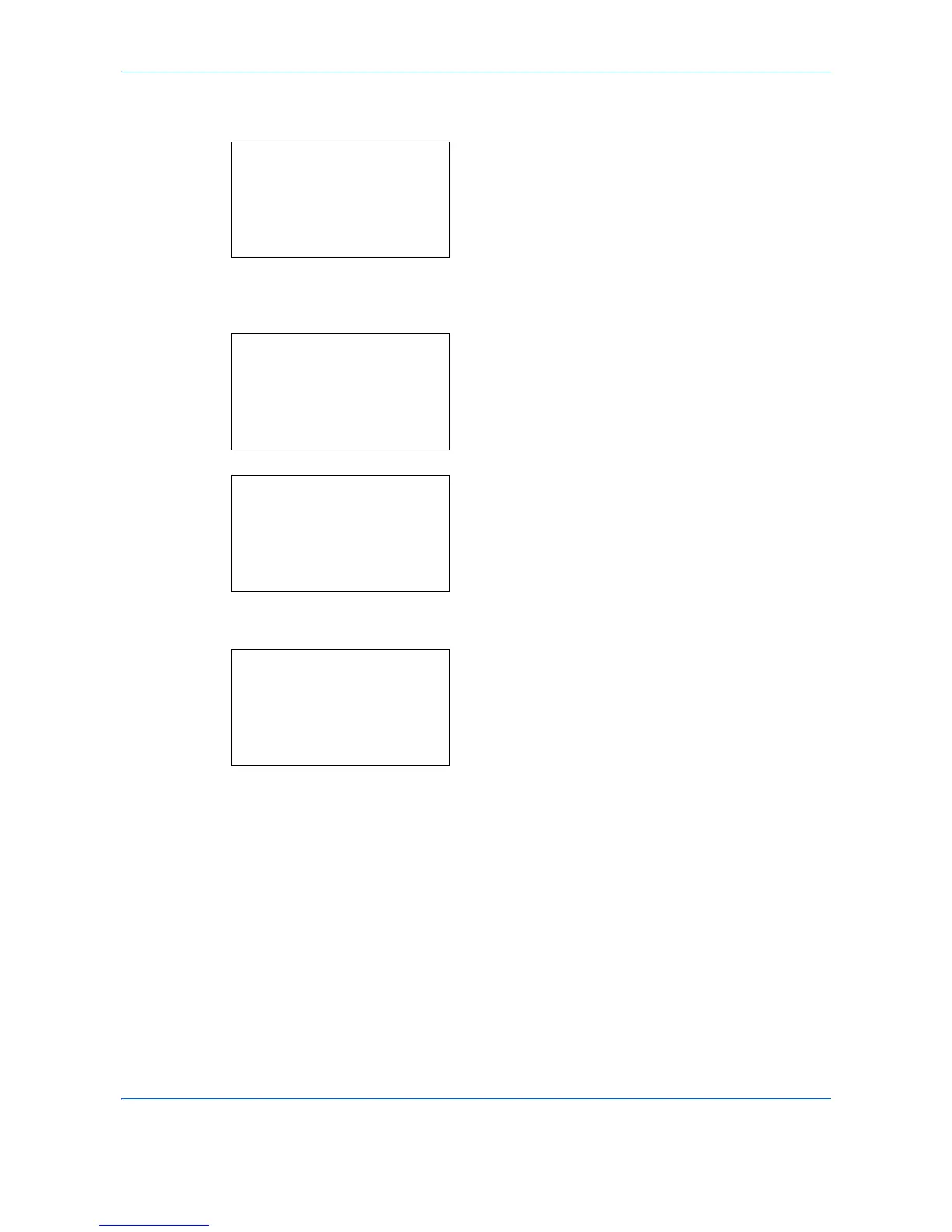Default Setting (System Menu)
8-12
3
Press the or key to select [Orig./Paper Set.].
4
Press the
OK
key. The Orig./Paper Set. menu
appears.
5
Press the or key to select [Custom
PaperSize].
6
Press the
OK
key. The Custom PaperSize menu
appears.
7
Select the paper source in which you want to set
the custom size and press the
OK
key. Size
Entry(Y) appears.
8
Use the numeric keys to enter the paper length (Y).
9
Press the
OK
key. Size Entry(X) appears.
10
Use the numeric keys to enter the paper width (X).
11
Press the
OK
key.
Completed.
is displayed and the
screen returns to the Orig./Paper Set. menu.
